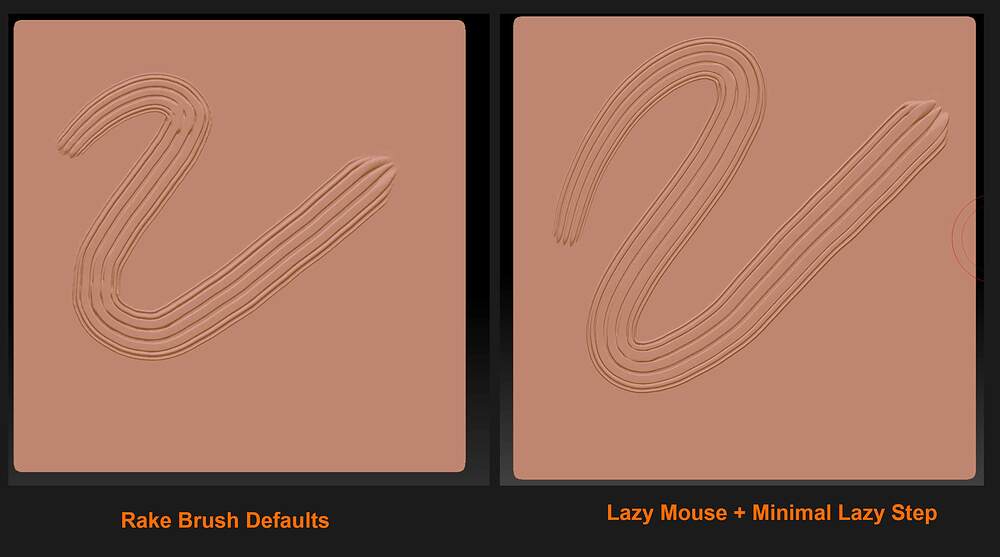I’m getting a strange stair-stepping effect in my brush strokes and can’t seem to make it go away. In the screen shot, you can see that a stroke on the right top area is “clean” (no stair stepping) but other strokes have this strange stuttering effect throughout. I’m working here with about 3.5 million polygons, so I don’t think it’s a matter of not having enough resolution. I’m using a brush from the set that ships natively with ZBrush 2021, with no modifications.
Hello @King-1871 ,
We could probably tell you more if we got a look at your underlying topology. However, since your stroke settings are such that the brush can create clean strokes on a portion of the mesh I’d guess at some sort of local topological issue. Remember that ideal topology for sculpting is evenly distributed quads as close to square-shaped as possible. If your underlying topology is stretched or irregular in that area this will affect sculpting results even when subdivided many times.
If this is the case, try ZRemeshing the object to create a new low poly mesh with adequate topology for sculpting, the subdividing it to smooth.
If your mesh doesn’t have any subdivision levels, you may also try enabling Sculptris Pro mode for your brush. This will create new topology in real time as you make the stroke so it wont be affected by local topology distortion. Unfortunately Sculptris Pro will not work with all brushes or in all situations.

Thanks for your reply. I did a new experiment with a simple Thick Plane at about 596,000 polygons, ZRemeshed so topology is all smooth quads (please see screen shot), and made a few strokes with the standard Rake brush, no modifications to it. I still see the stair-stepping.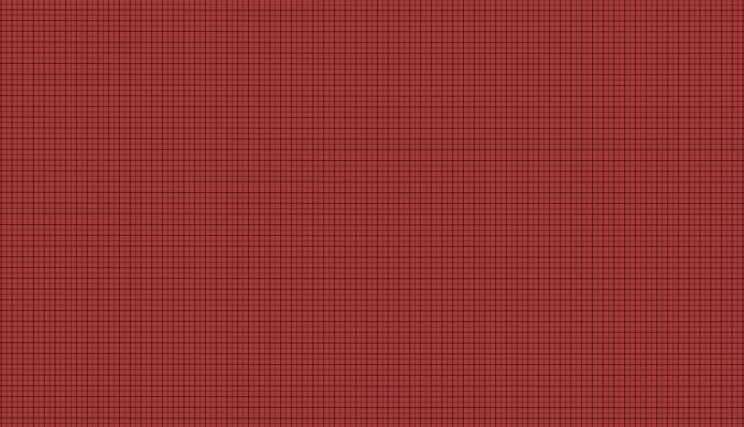
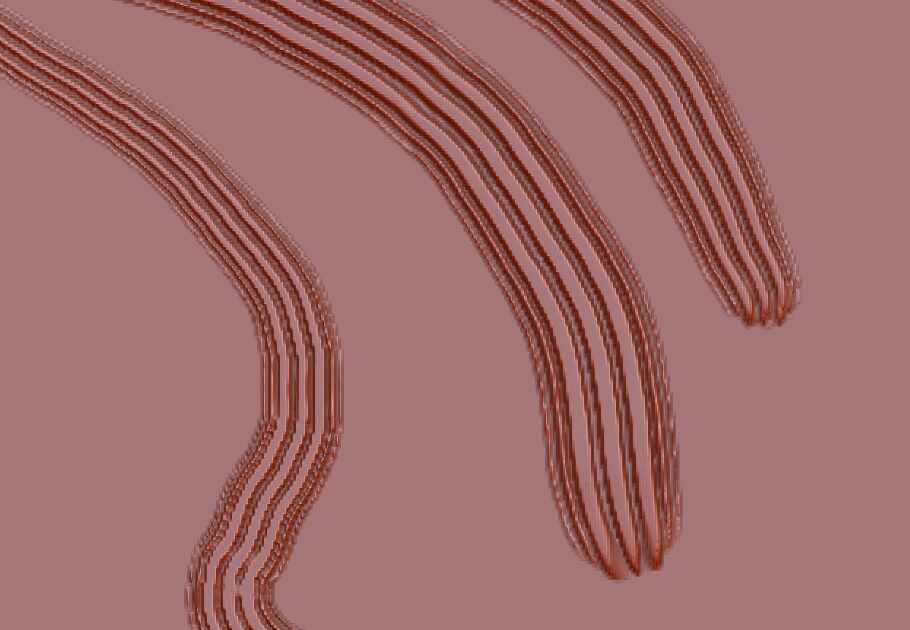
In the second image this is definitely a case of inadequate mesh resolution. The dots on the outside of the rake alpha are very small and produce very fine lines. The surface will need significant resolution to pick that detail up cleanly.
However there are other factors. I estimate this is roughly :
-
70% Inadequate mesh resolution
-
15 % stroke speed. Slow and steady produces the best results. Fast strokes will begin to separate even on low resolution surfaces.
-
15% Viewing factors. You are zoomed in very closely. If you zoom in closely enough you will always be able to see the polygonal surface of the mesh which may not be visible with more casual scrutiny of after rendered with AA. Make sure the canvas is being viewed at either 100% or 50%( this creates an AA smoothing effect). Viewing at odd levels of magnification or at values above 100% will degrade the appearance of the image. If your canvas is low res, it may not have the pixel resolution to cleanly display fine highlights. Also, there are material considerations. Some materials in ZBrush are designed to make any sort of detail stand out and introduce contrast effects. This can cause a harsh appearance to very fine detail. The Red Wax is one such material. Consider using a material with a softer appearance.
The following image shows the Rake Brush on the left used at the program defaults on a grid that has been subdivided sufficiently to capture the detail cleanly. On the right I have enabled Lazy Mouse, which will give you even finer control. Reducing the Lazy Step to a minimal value will produce the smoothest, least broken stroke but all of the above factors still apply. I have also chosen a material with a more diffuse appearance than the Red Wax.

In the second image this is definitely a case of inadequate mesh resolution. The dots on the outside of the rake alpha are very small and produce very fine lines. The surface will need significant resolution to pick that detail up cleanly.
However there are other factors. I estimate this is roughly :
- 70% Inadequate mesh resolution
- 15 % stroke speed. Slow and steady produces the best results. Fast strokes will begin to separate even on low resolution surfaces.
- 15% Viewing factors. You are zoomed in very closely. If you zoom in closely enough you will always be able to see the polygonal surface of the mesh which may not be visible with more casual scrutiny of after rendered with AA. Make sure the canvas is being viewed at either 100% or 50%( this creates an AA smoothing effect). Viewing at odd levels of magnification or at values above 100% will degrade the appearance of the image. If your canvas is low res, it may not have the pixel resolution to cleanly display fine highlights. Also, there are material considerations. Some materials in ZBrush are designed to make any sort of detail stand out and introduce contrast effects. This can cause a harsh appearance to very fine detail. The Red Wax is one such material. Consider using a material with a softer appearance.
The following image shows the Rake Brush on the left used at the program defaults on a grid that has been subdivided sufficiently to capture the detail cleanly. On the right I have enabled Lazy Mouse, which will give you even finer control. Reducing the Lazy Step to a minimal value will produce the smoothest, least broken stroke but all of the above factors still apply. I have also chosen a material with a more diffuse appearance than the Red Wax.
[/quote]
Spyndel, thank you so much for all this very helpful information. I just performed a new test based on your feedback, and the result looks much better: 2.4 million polygons, different material, lazy mouse set to 0.1 steps, and I made the strokes much more slowly. The screen shot is taken at AA Half. The stair-stepping effect is now essentially invisible.
I appreciate the time and thought you put into explaining this.
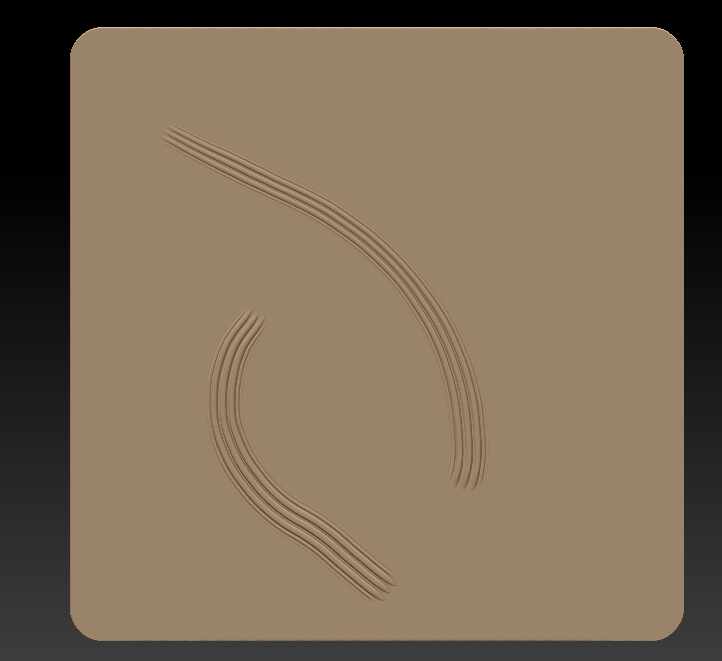 [quote=“Spyndel, post:4, topic:437475”]
[quote=“Spyndel, post:4, topic:437475”]