Is there a way to snap the view to a surface normal?
Or alternatively, could I Alt+tap the Gizmo to a surface and then snap the view to
the z-axis?
So how does CamView allow me to snap to a surface normal? As far as I can tell you only get discrete 45° steps in xyz.
I’ve used the Store Cam function as well, but I still have to orient the view manually and it never quite lines up.
You asked :
You can do that with Cam View.
Custom Views can be saved and recalled at any time with Universal Camera.
“Or alternatively, could I Alt+tap the Gizmo to a surface and then snap the view to
the z-axis?”. The z-axis of the Gizmo which is not aligned with the World z-axis
The custom CamViews are still snapping to the 40 orthographic presets, none of which are aligned with the surface normal I am trying to view.
Even if it would work, that’s a lot of labor to go through to quickly snap to a plan view of a surface normal.
In the cad program I use, this is a two keystroke operation. I was hoping for something equally efficient.
Zbrush is not a CAD program. It is designed around sculpting in the round, and the manipulators for Gizmo and Transpose allow you to move elements constrained to any world or custom axis, regardless of the camera view.
If you’d like to make a feature request, that needs to be sent directly to Pixologic via support ticket. Otherwise, you’re just making the request to me, and I’m not a developer.
I haven’t requested anything from you.
You’ve made it abundantly clear that this is a community forum and nothing here will make it’s way to the developers. I am fully aware of this, that’s why I filed a ticket about the last issue I had and I’ve already heard back that it will be fixed in the next update.
That’s not necessarily the case, but it’s simply not the best way to get your feedback or feature request in the hands of the people who are in the position to do anything about it. They have an entire system and staff in place to track, process, and handle that kind of information from registered users. The boards aren’t used for that purpose.
The community boards are just occupied by other users like yourself, and feature requests involve a lot of opinion that would not be useful to engage in discussion about.
I know, I’ve already used that system, which I mentioned already, so I don’t know why you keep telling me this.
You wrongly assume I am making a feature request. I am just trying to figure out if a feature exists. In this case it doesn’t, so I will try a work around.
The last thing I wan’t to do is be an uninformed user making feature requests that are redundant, unnecessary, or obsolete. That would be a waste of time.
Because I’m in the position of giving you a no to a question which you believe should be a yes, and I’m trying and failing to have you avoid beating up the messenger. 
It might be more helpful for you to tell us what you want to do on a more fundamental level, rather than getting hung up on specifics. Both Gizmo and Transpose action lines are very complex tools which you should study thoroughly.
I favor the action lines myself, as I believe them to be more nimble in the hands of a skilled user, but the Gizmo manipulator is more familiar and intuitive for a new user. But both can do more or less the same stuff.
In this example I have clicked to place an action line on a surface along its normal. Any unmasked elements can now be moved and constrained only along the normal axis. In addition, there are Z and Y “spokes” at the bottom that can be clicked on to instantly reorient itself to those axes, independently of the camera view.
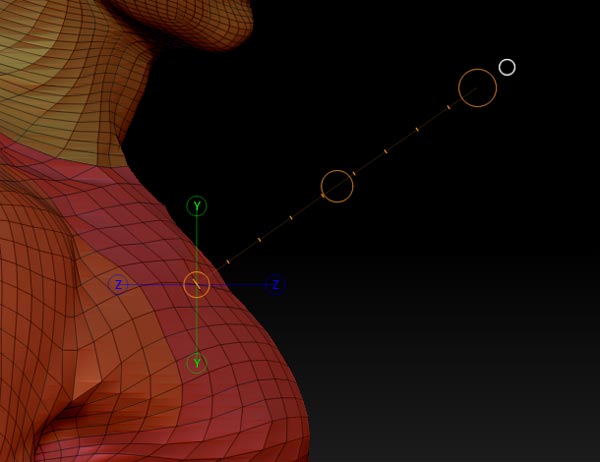
If this is not along the lines of what you’re trying to accomplish, then I apologize. You will need to labor on your description a bit more.
That is not along the lines of what I am trying to accomplish.
I am not trying to move any objects or geometry, I simply want to change the view.
I want to emulate the Shift+7 command in Blender. [View->Align View -> Align View to Active].
Upon further searching through the archives, I found this thread which has the answers I was looking for. https://www.zbrushcentral.com/t/orienting-view-based-on-transpose-action-line/206347