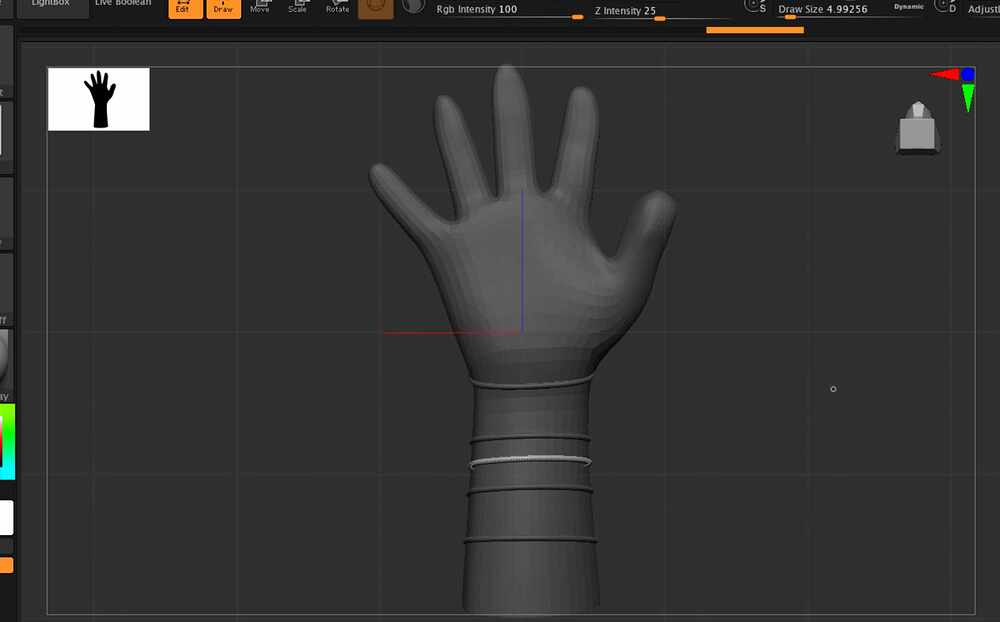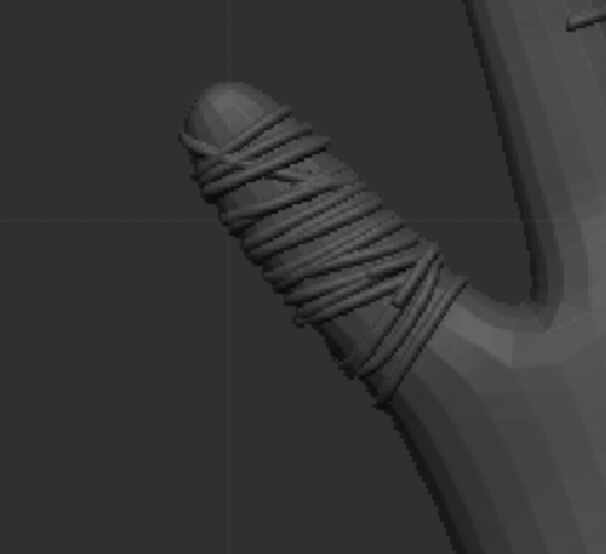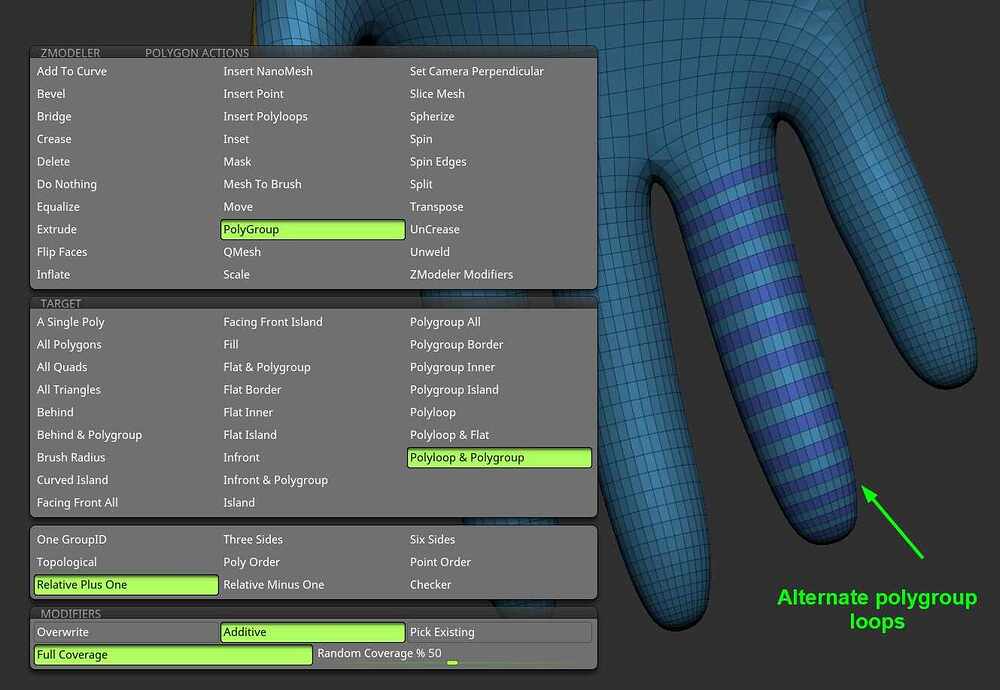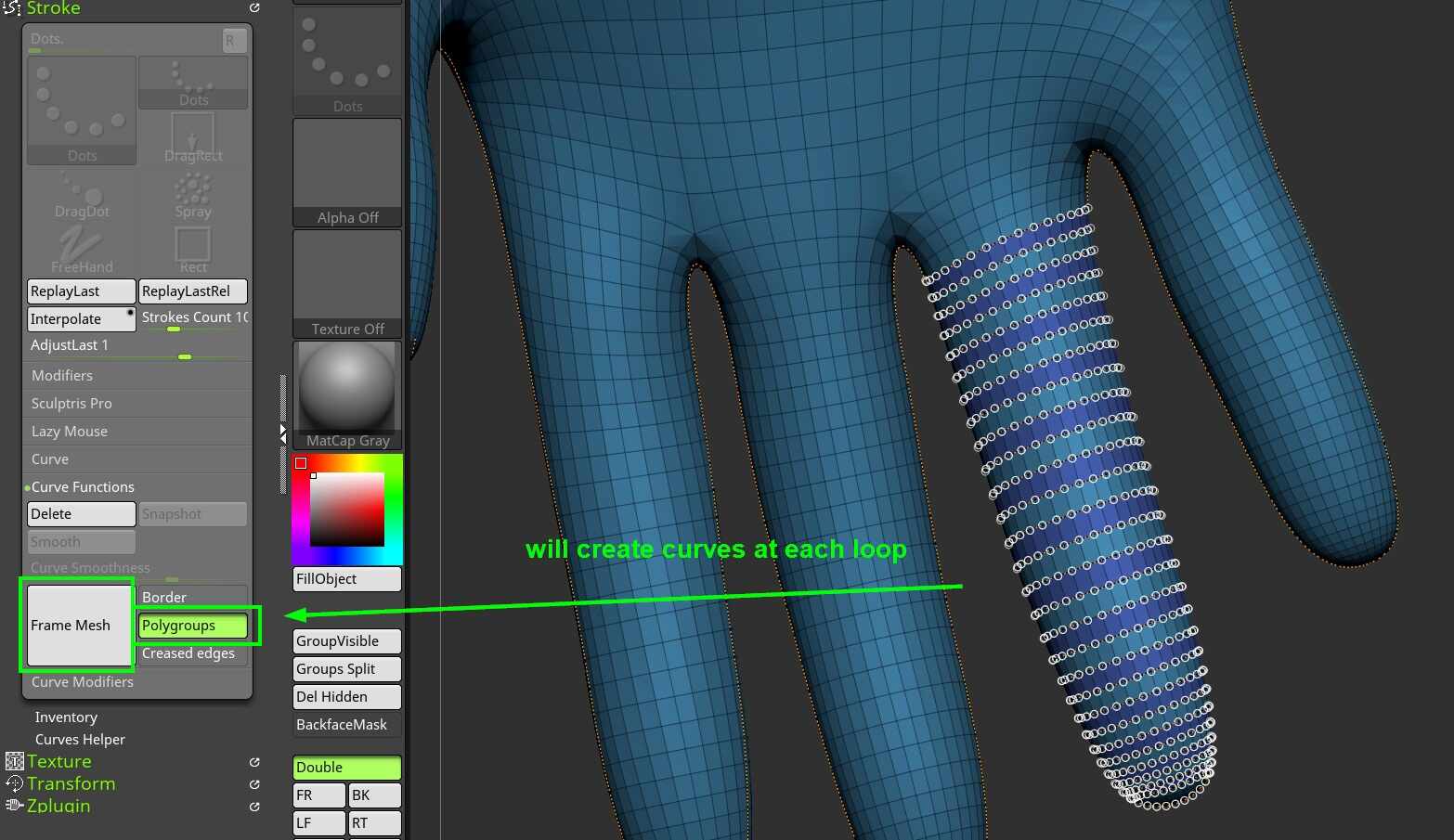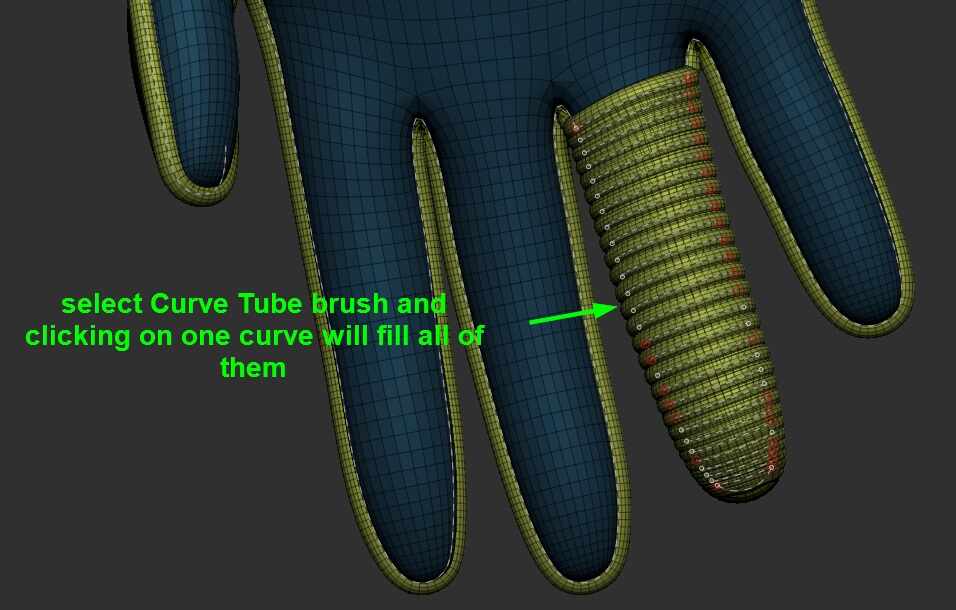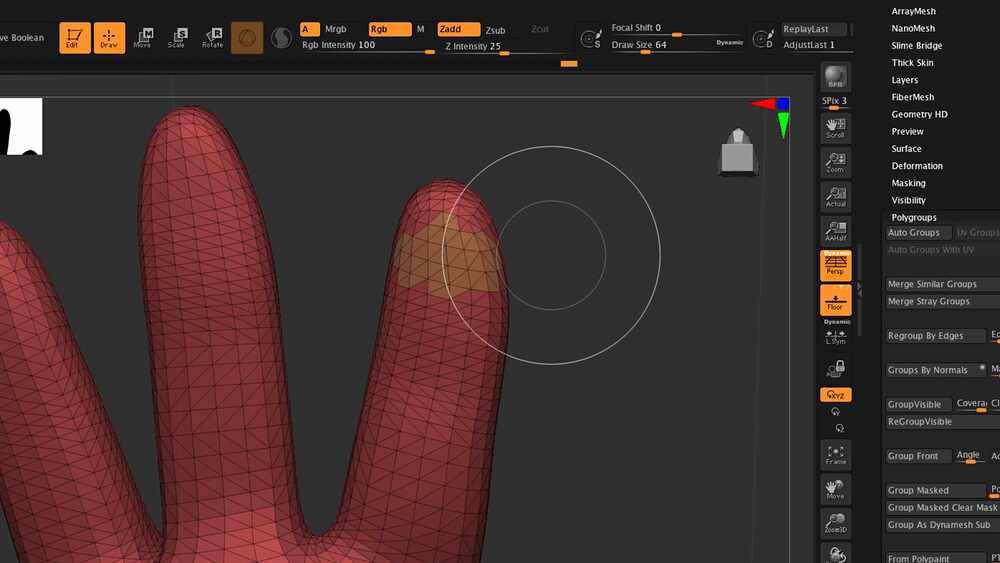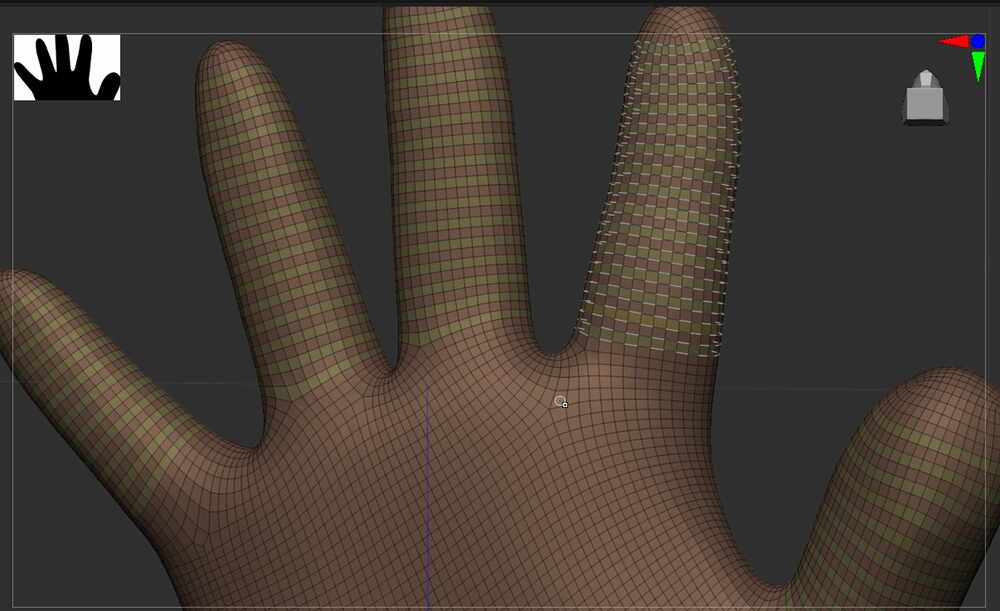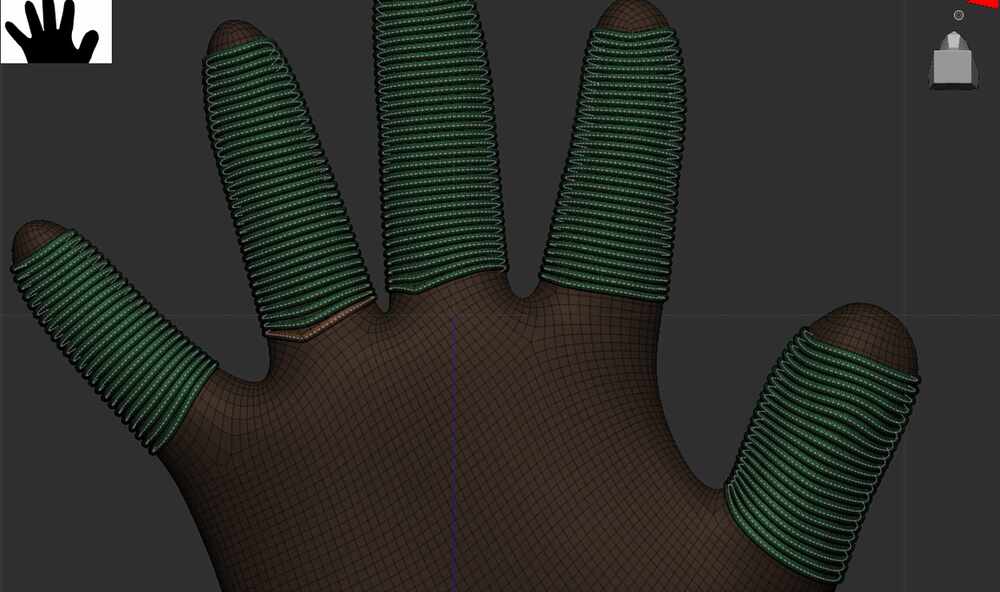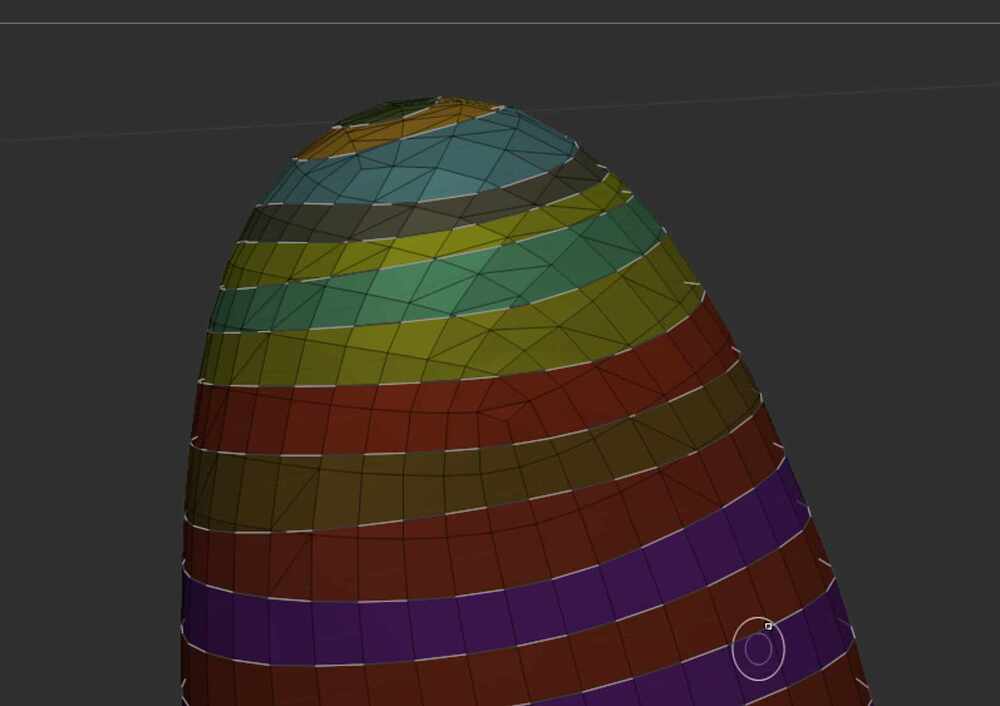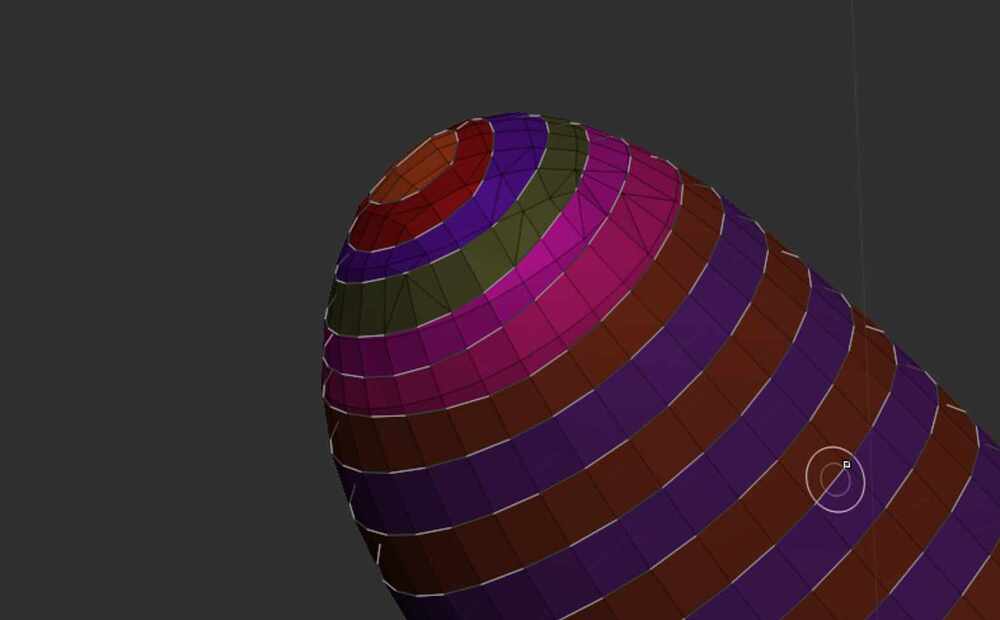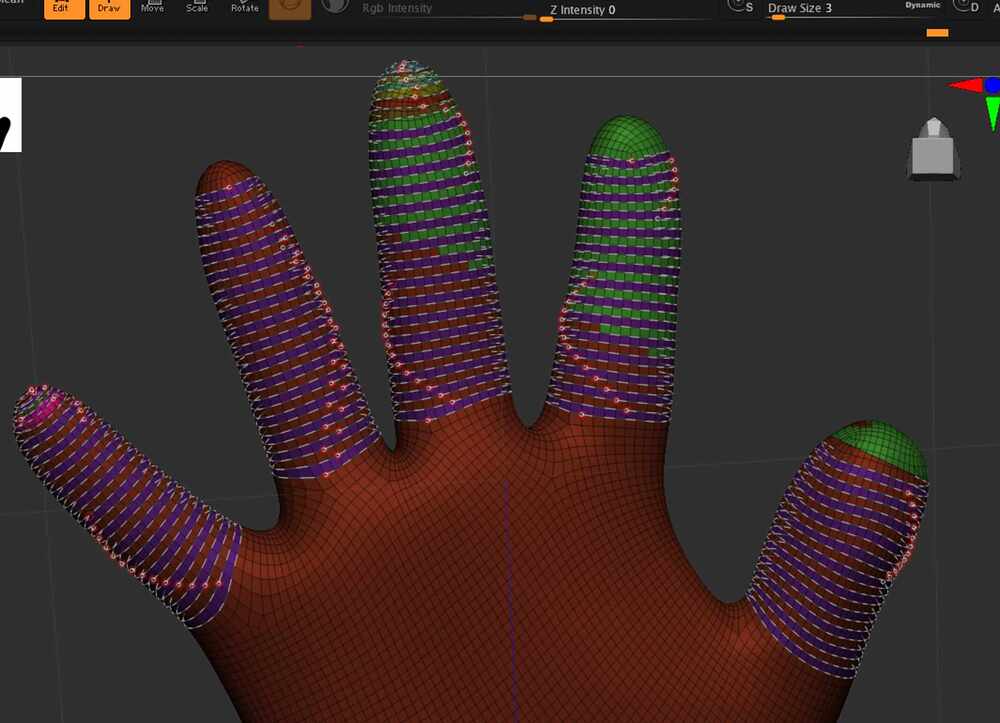I’m new to ZBrush and am trying to add uniform consistent rounded ribbing/piping to a smooth surfaced glove model.
I’m using the curve tube brush with shift + left click drag to empty canvas to wrap curve around glove object. I want smooth piping that is evenly spaced, that wraps around the glove. Is the the curve tube brush the best type to achieve this design? I’m having a hard type placing curves adjacent to each other, because the curve that is already laid down tries to connect with the new one I’m trying to place.
I’ve attached a screenshot of what I’m doing and a reference of what I’m trying to achieve.
Is there a way to a add a guide so I can evenly space the curves?