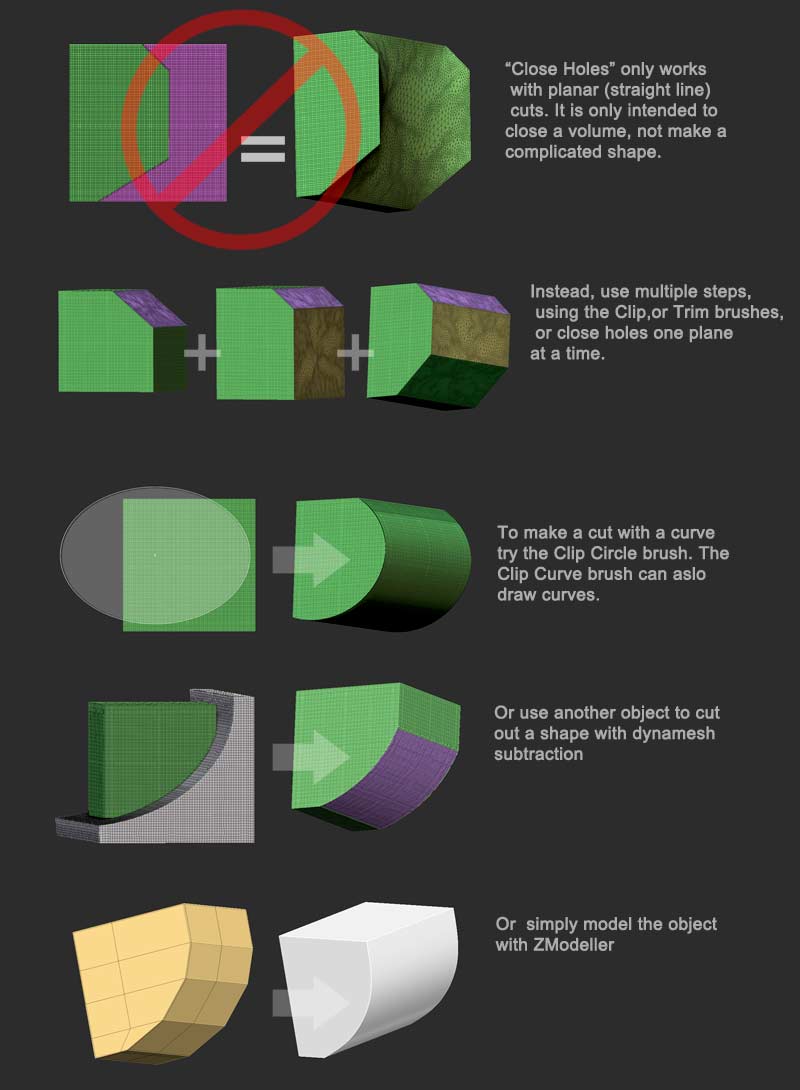Can’t seem to fix the problem, after slicing into groups & splitting. Getting really jagged edges and after a remesh the edges become scattered.
If you are slicing an object, then dynameshing with the “groups” option active to split into separate pieces, it tends not to work very well if the “projection” button is also pressed. It often results in jagged edges along the slices. For best results, make sure the projection button is disabled when using the “groups” button.
Disabling projection will cause you to lose a bit of detail during remesh. If it’s a problem, you can try reprojecting the detail after the operation from a duplicate subtool, or try an alternate method of splititng the mesh, for instance the use of a thin “cutting” object as a negative sub, or simply duplicating the tool, and cutting out one section at a time from each duplicate, then merging the resulting subtools.
Thanks for the help, but after realising that slicing can be used on the non dynamesh object I’ve come to a near perfect solution. Nearly without using dynamesh at all.
Even with a not too low polygon object, make the slicing preferable, once done remesh to what suits best. Doing that obvously converts any ngon polygons back to quads. This part however includes dynamesh only to fill in the blank space on the other side, next with a low res enable dynamesh and ctrl + drag. I tried “double sided” in display properties but all that does is give back facing visibility. After filling in disable dynamesh and once again remesh to a lower polygon count, and add some divisions to smooth off.
That method works 90% better, I now can’t see why anyone would use dynamesh completely for this task. Only problem I’ve noticed with both is the part dynamesh fills in the blank space giving the object solidity again. The trouble is odd displacement, the curve I made bends toward the middle.
Any suggestions ?
Dynamesh is best suited for objects that are medium to medium high poly density. Low poly objects would probably be better sliced apart with the poly editing tools like Zmodeler, which has finer control over polygons, and its own ways of filling in holes.
When using dynamesh or the Tool> Geometry> Modify Topology> Close Holes function to fill in holes, straight, single plane cuts work best. Zbrush does not know how to fill in more complicated holes with non-planar steps and curves. If you want to make a more complicated cut in an object, consider using another object for dynamesh subtraction instead, or slicing apart in multiple stages instead of one. For instance, make one straight slice and remesh, then make another slice at an angle and remesh, rather than trying to make both cuts at once.
I think I’ve miss read or said something wrong.
When filling in the blank space, or in other 3D apps bridging. I tried close holes and got this strange effect …

Yes, I tried to explain this limitation of the close hole function, but I think there is a language barrier in play here. The “close holes” function is only intended to close a volume. You can’t use it to make complicated shapes with. Trying to use it for more than a single plane at a time will result in that strange fill.
Instead, try these other approaches: