sounds like what I would need it to do.  thanks again for the helpful tools!
thanks again for the helpful tools!
Gray
sounds like what I would need it to do.  thanks again for the helpful tools!
thanks again for the helpful tools!
Gray
thanks so much.
Hi Svengali,
First, I love your plugin. It works beautifully.
Secondly, I would like to add something to your directions for use:
In case of first importing an existing texture for the to be repainted mesh the user should:
Thirtly, I have a question: Why did you make the step ShowMap explicit, while I do not see how it helps me to know that this is happening. Your goal with this plugin is - as I understand - to overrule unneccesary hitting of buttons if that canbe done in the unknown background.
So, is it not quicker just to move on in one step from HideMap-and-start-Polypainting to PolyPaint-to-TexMap.
Or maybe, even more simple: In stead of HideMap make a buton: StartPolypainting and then, if you’r finished painting: PolyPaint-To-TexMap.
EddyL
EddyLoonstijn,
Thanks very much for the constructive feedback!
You are absolutely right about the imported texture map. It needs to be moved onto the polymesh with a Tex>Clr command BEFORE pressing the copyUV button. I had forgotten that.
[Edit: I have modified the plugin’s SaveUV button to incorporate your suggestion.]
As for having the ShowMap step? To avoid confusion, I wanted the user to EXPLICITLY click and see the texture being updated. I originally had this happen in one step as you suggest and it looked as if nothing happened because the updated texture has exactly the same appearance as the polypainted surface. I also thought is was good to have the user be sure that the update on the map is wanted and then proceed.
Essentially what each button in this set does is execute several necessary commands to accomplish one “logical” step in the process. Separating the steps in this way is reassuring to the user.
Finally, I probably should rewrite the saveUV button to include a popup that asks if the user wants to copy the current texture map onto the polymesh to accommodate the situation you point out. If I do, I’ll post the new plugin version and expand the instructions.
[edit - the updated version of the polypainting plugin SaveUV Button now asks if you want to transfer the texture map colors to the polymesh - and has been posted in the first message of this thread. ]
Again, thanks for pointing this out. Very helpful!
Sven
Thankyou!!!
Thank you a thousand times for this one. I just got into starting painting in ZBrush and the constant switching to keep my uvs where driving me nuts. This just works like a breeze. Excellent job! 
First I want to thx you for this great plugin . now it part of my
workflow .
I have one question though . why does we need to save the uv out .
and disable the uv for poly painting (I just can’t understand that part)
Thx in Advanged
According to Pixologic, if you are going to use other texture maps during the polypainting process you must delete UVs. Otherwise, when you choose any texture map to paint with, that texture is displayed on the polymesh object covering up what you are polypainting.
As for why I save the UVs out to a temp 0BJ file? If they are removed, you ned to bring them back from somewhere. In my experience creating the temp OBJ file is a more stable and reliable way to recover UVs for your model than reloading the original OBJ object.
As I said at the beginning… this plugin doesn’t do anything special except streamline and simplify the process, so a user can focus on polypainting and the generation of a texture map.
Thanks for using the PolyPainting plugin. 
Sven
Thx Sven 
For the Explaination and for all the great plugins you released .
everyday I learn something new about Zbrush . it’s just amazing .
and again Thx alot .
Dear Svengali,
I am humbly asking you if you could write a lesson to demonstrate
this very plugin.
I am not much good with this kind of editing.
Feeling out of sorts with it,
Anatom
Anatom,
Really, I’m not sure I could add much to the five steps I outline in the first post but I can highly recommend the Wiki page on polypainting where several people invested a lot of time and knowledge in explaining the whole process and the reasons behind it.
You can find that >>> Here <<< .
Sven
Sven - Got to just say: this is SUCH a great time-saver buddy - and most intuitive also… thanks again 



Chris
Atwooki,
Music to my ears…  Exactly what I meant this plugin to do.
Exactly what I meant this plugin to do.
Again, thanks everyone for the feedback.
Sven
Dear Sven,
Thanks for recommending me to browse towards Viki site about painting. I got it.
Just bewildered if Projection Master is that needed in ZB 3.1 …
 Anatom
Anatom
Hi Anatom,
There are several things to remember when PolyPainting in ZBrush 3:
This painting restriction in ZBrush 3 explains why you must paint on the polymesh itself, THEN transfer the colors (using the Col>Txr command) to the texture map - My PolyPainting Plugin tries to make the whole process of painting and copying a little easier so you don’t have to remember all the individual little steps.
BTW, you can also drop a PolyPainted mesh WITHOUT a texture map into Projection Master so you can use the full range of wonderful 2D brushes directly on the polypainted mesh. When you are done in Projection Master, the PolyPainted PolyMesh you pick up is updated.
In summary, use Projection Master when you want to paint on the actual texture map and when you want to paint using the various 2D brushes, be it on a texture map or directly on the painted polygons.
I hope this helps more than it confuses the issue. 
Sven
Thanks a lot for this explanation, Sven.
It’s great to have you nearby!

Anatom
Thanks a lot! Cool plugin. 
Anderson Soares
Sven…just read through your message to anatom and I am simply adding my thanks for your explinations on everything.I couldnt see what the pm was for with polypainting and alpha painting now available in 3. It makes more sense now,cheers.
cal
Nvidia QuadroFxGo1000
Dell Latitude M60 1.7 GHz
2 GB RAM
When I step through the plugin and get to the step of “Polypaint to Texture Map” I get the attached jpeg or the object completely disappears. I have updated my graphics drivers. Any suggestions?
Thanks
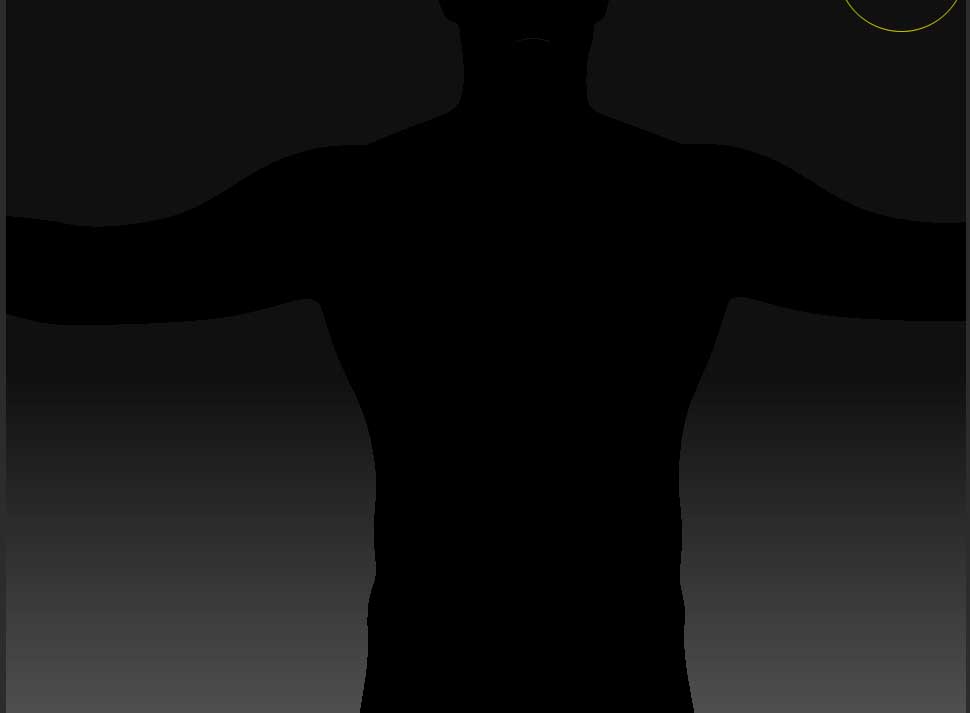
Thanks!!