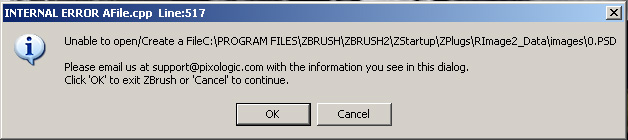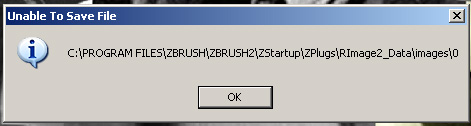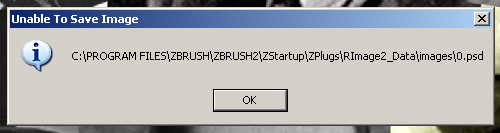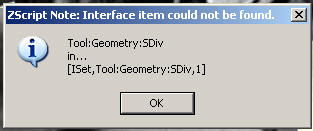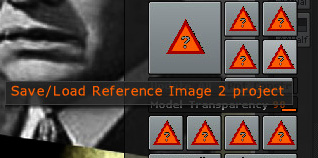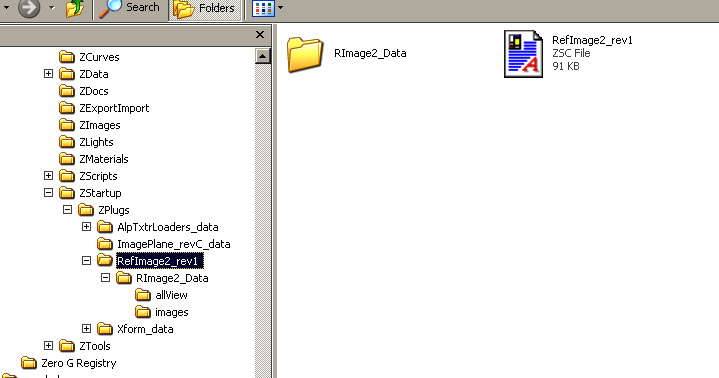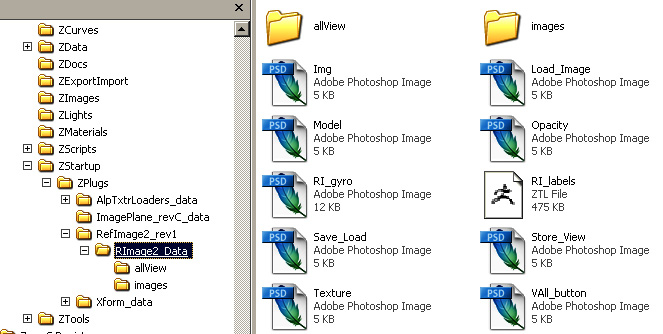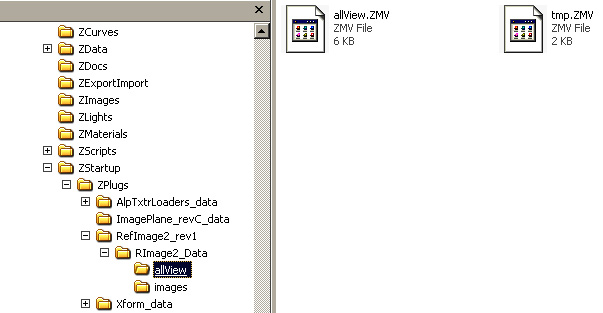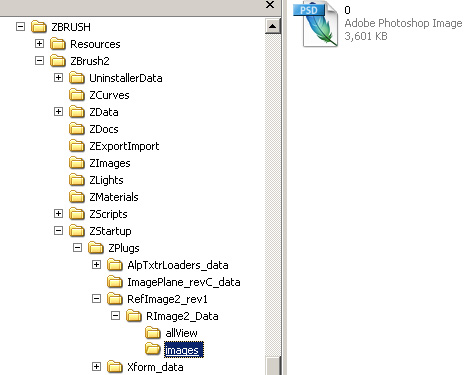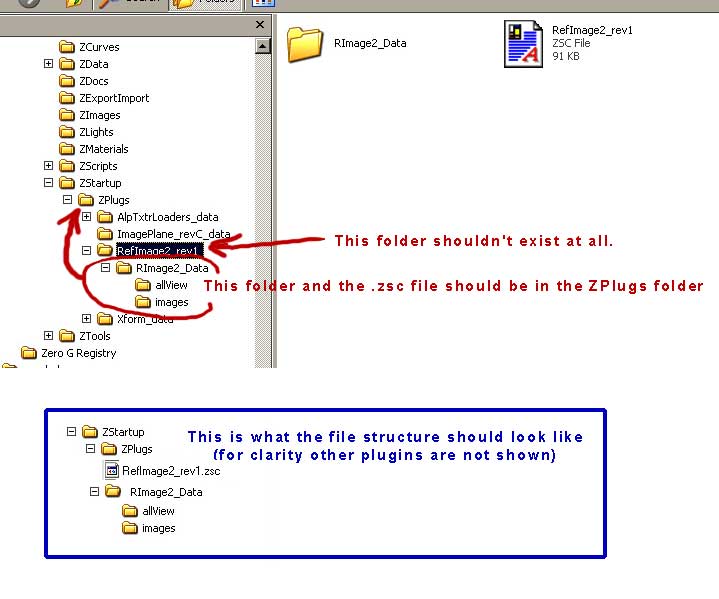baker17,
Sorry the plugin is giving problems.
Are the jpgs you are selecting ending up in the Texture palette? If they aren’t then perhaps they are of a type ZBrush can’t handle and that would explain why you are getting blank backgrounds with a transparent model.
The image sometimes wrapping on the model is a ‘feature’ of the plugin that I will get corrected very soon. In the meantime simply select ‘No Texture’ in the texture palette before pressing the Store Position button.
SNARK,
There is no need to uninstall the original Reference Image; the two plugins are completely separate. However, as you probably won’t want to keep both on your system (though note that the new version won’t load any project files from the original version), uninstalling the original is easy enough:
Delete the RefImage.zsc file from your ZStartup/ZPlugs folder.
Delete the RefImage_data folder (and its contents) from your ZStartup/ZPlugs folder.
That’s all that’s necessary.
HTH,