Please bear in mind that Normal Mapping is a technology for which there are no standards as of yet. It’s very new, and each rendering engine seems to have its own set of rules for how to make use of normal maps. There’s very little if any consistency accross the board.
In cases where the difficulty is in creating a normal map within ZBrush, we are normally able to help you – although some rendering engines require that you perform certain steps differently in ZBrush (for example, turning the Geometry>Smt button off when subdividing the mesh). However, it is not always possible for us to know which settings you will need to know. Only a thorough reading of your rendering engine’s documentation and/or experimentation will tell you the particular setting combination that your rendering engine requires.
When it comes to applying the normal map in your engine, there is no help at all that we can provide. Please consult your renderer’s documentation for such information, or its user forums.
All of that having been said, whenever someone gets good results with a particular rendering engine, I would like to encourage you to post your findings here at ZBC. That way we will be able to build a database in the FAQ of the right settings to use for the most popular rendering engines and animation packages.



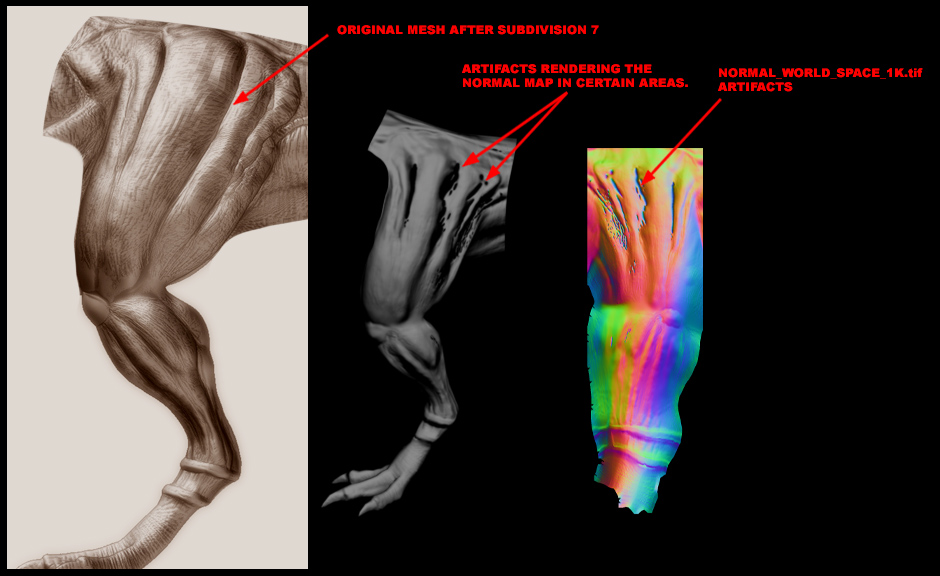
 (
(