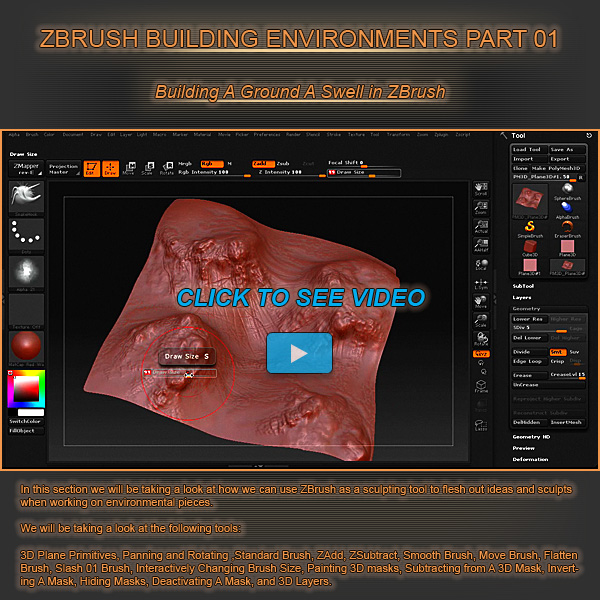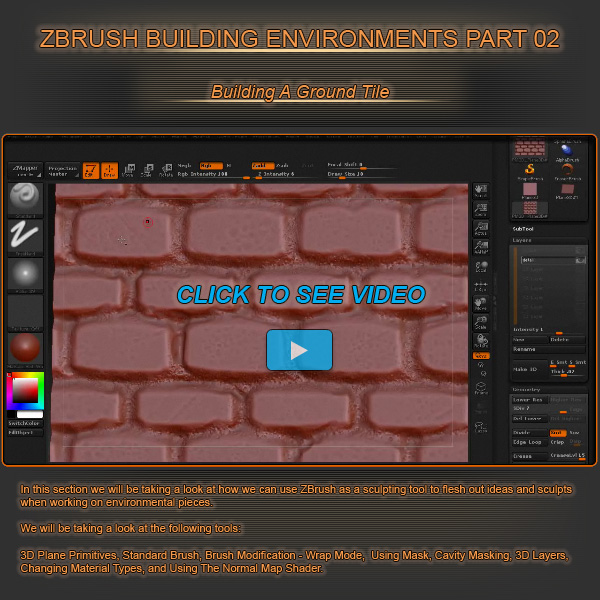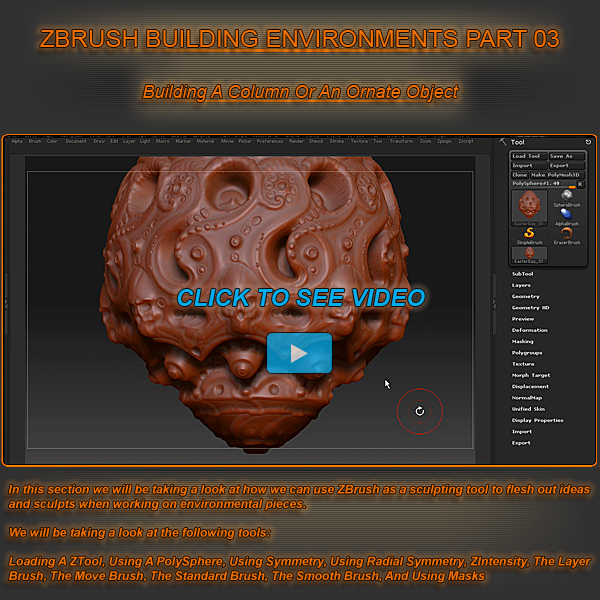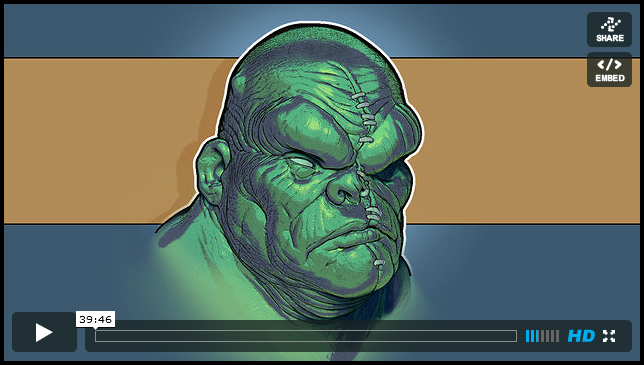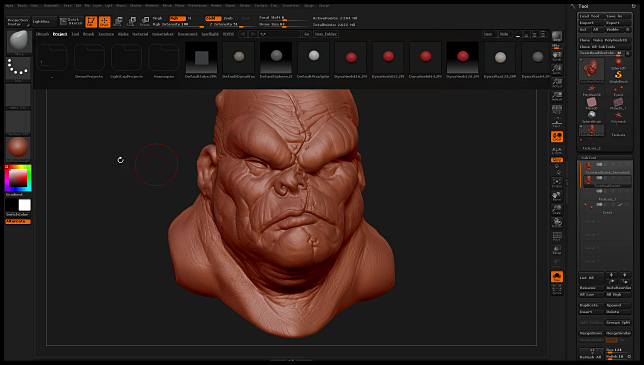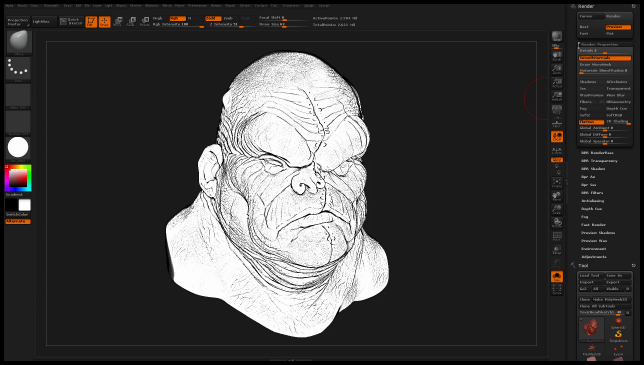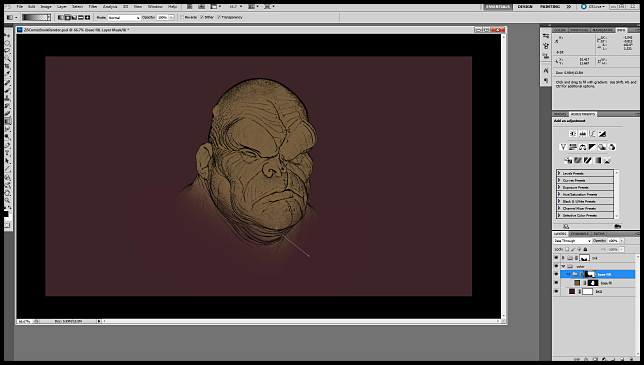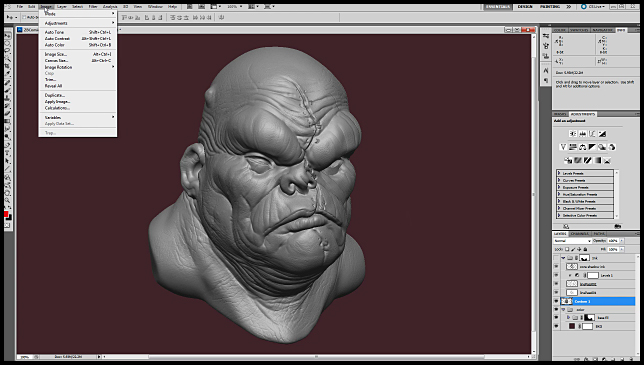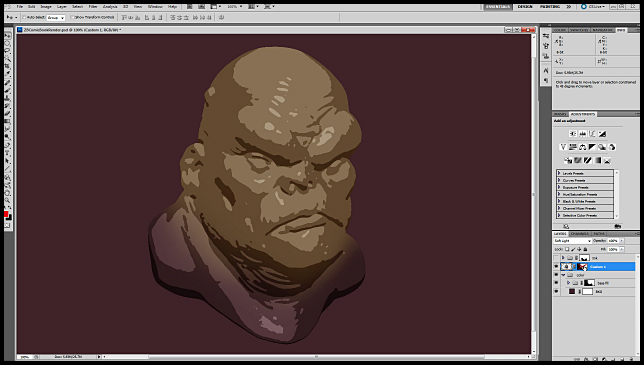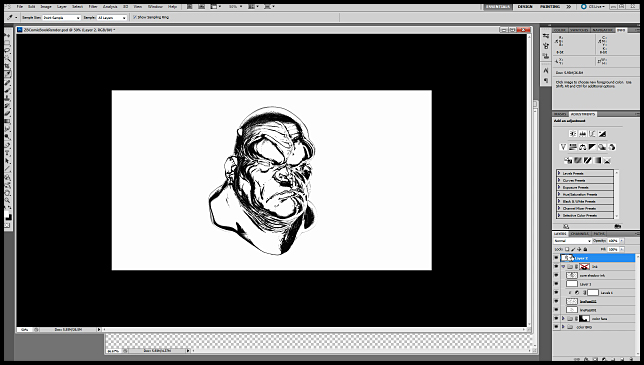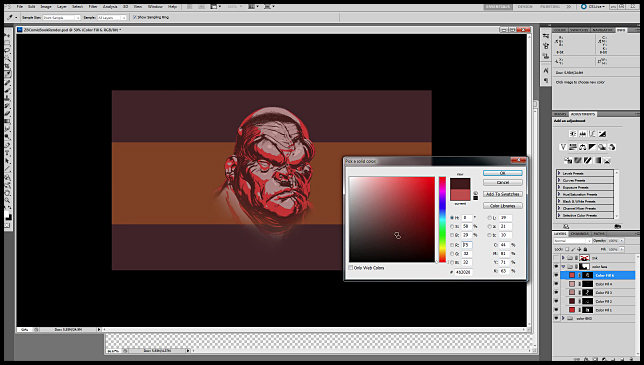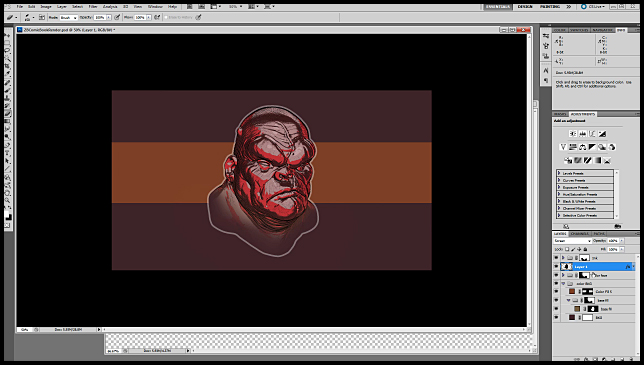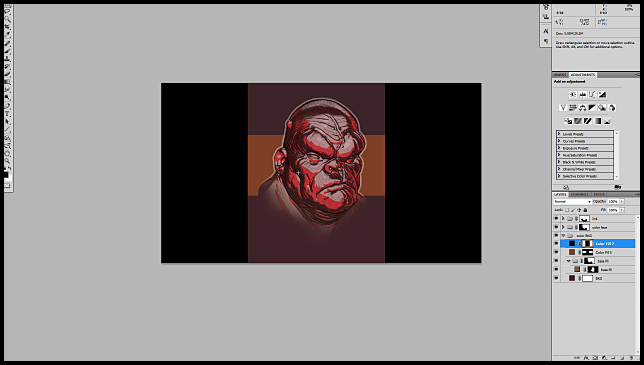Hello there fellow ZArtist,
It is sad to say…but I forgot I even had this thread…well I have something new for us to look at!! Yeah!!! I just finished up making a video that covers how we can uses some awesome comic book ZBrush shaders that were created by the artist Mathieu Bernier (AKA MATEO/M4T30)
Click Here To Download the Shader Pack
In the video we take a look at how we can use these shaders to kick out really quick and cool looking line work from ZBrush, then we harness the power of ZApplink to send our images over to Photoshop quickly. From there I will be showing you how to harness the power of Solid Color Layers in Photoshop. (Really Awesome for quickly making color combinations and color changes.)
We will also be looking at layer masks, layer groups, the gradient tool, how to create thick outlines around your illustration, how to take a gray scale render from ZBrush and turn that into more of an illustrative look that we can convert into interactive color shading.
Best of all the tutorial is free and in HD!
CLICK HERE TO SEE THE TUTORIAL ON MY BLOG!!!
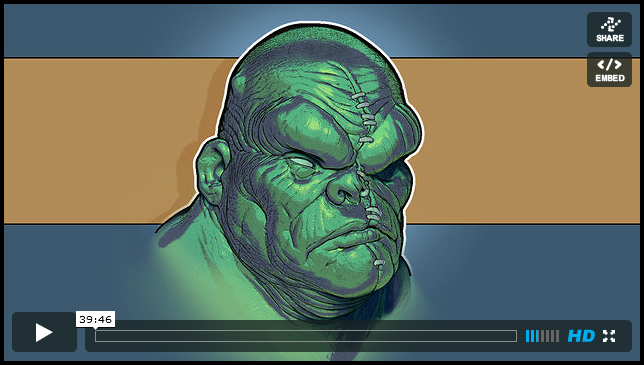
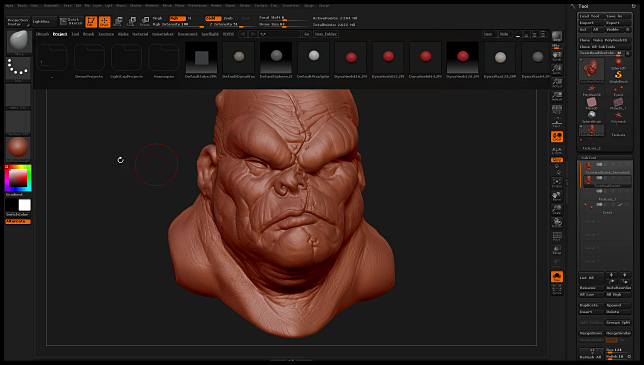
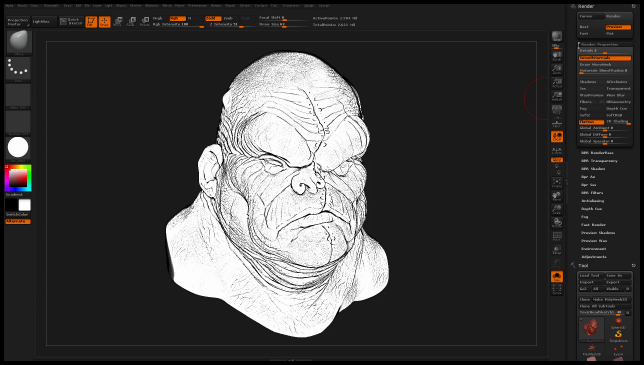
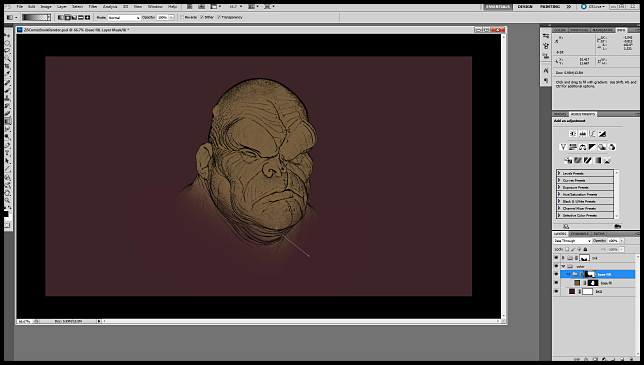
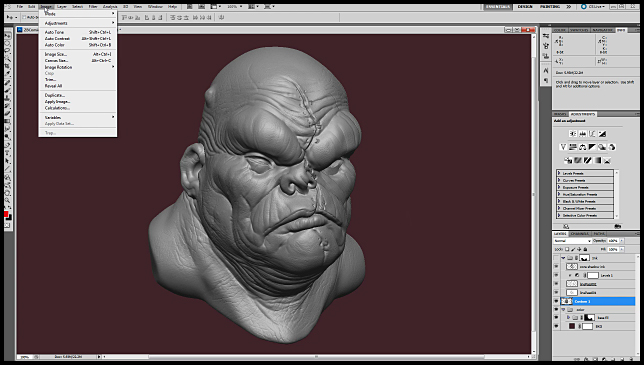
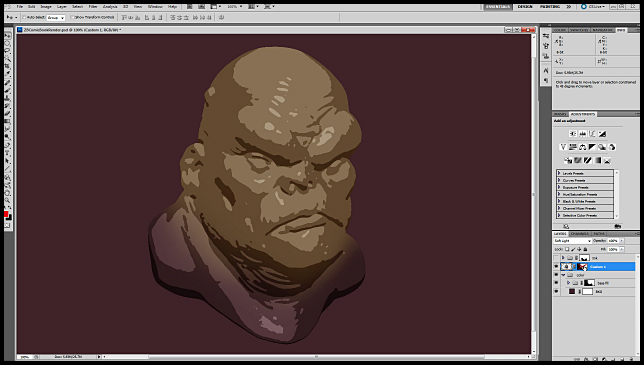
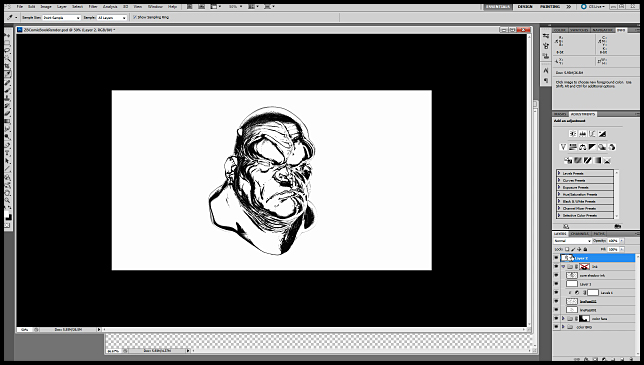
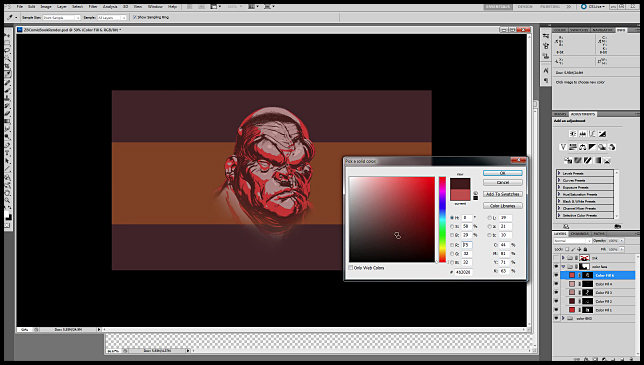
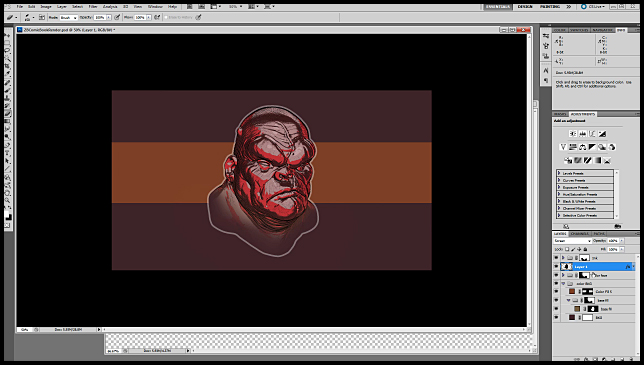
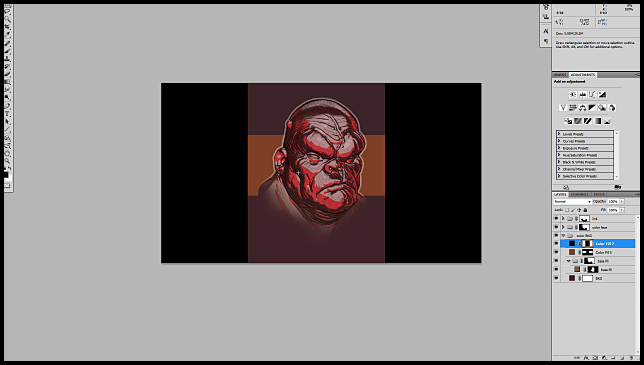
Hope this helps someone out! Peace-NickZ.