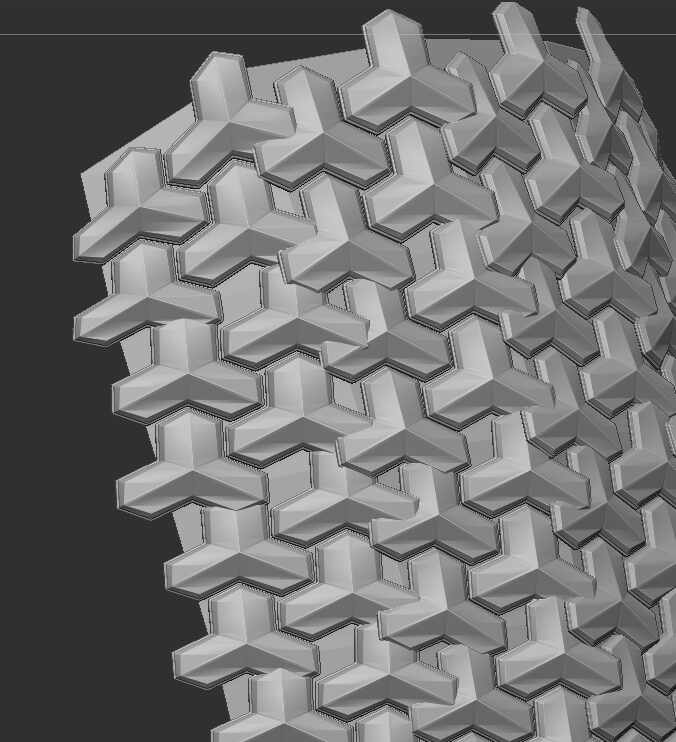Hi @JoJoCa ,
Well, crazy amounts of polygons are what ZBrush does, so maybe the amount isn’t that crazy? Features like HD Geo can also drastically increase the resolution potential for the purpose of high frequency alpha detail beyond the normal program limits. Just remember that ultra-dense meshes are always more challenging to work with from a technical perspective, so creating this type of detail is the last thing you want to do in a process. You’re working toward the export of a map, not to do a lot of additional work on that mesh.
Re: Nanomesh.
The problems you’re experiencing there are inevitable for a mesh with non-uniform polygons. Note that you would need a checkerboard polygroup pattern in this scenario, but you seem to have that covered.
The thing that often solves a lot of nanomesh issues is keeping in mind that you dont need to, and often can’t, draw out all the polygons at once with the same settings on complicated meshes. It may require you to go section by section and to finesse certain areas.
In this situation I might useDynamic Subdivision> Micropoly as Tober8man suggested. However you may need to change the configuration of your geometry to work well with that feature.