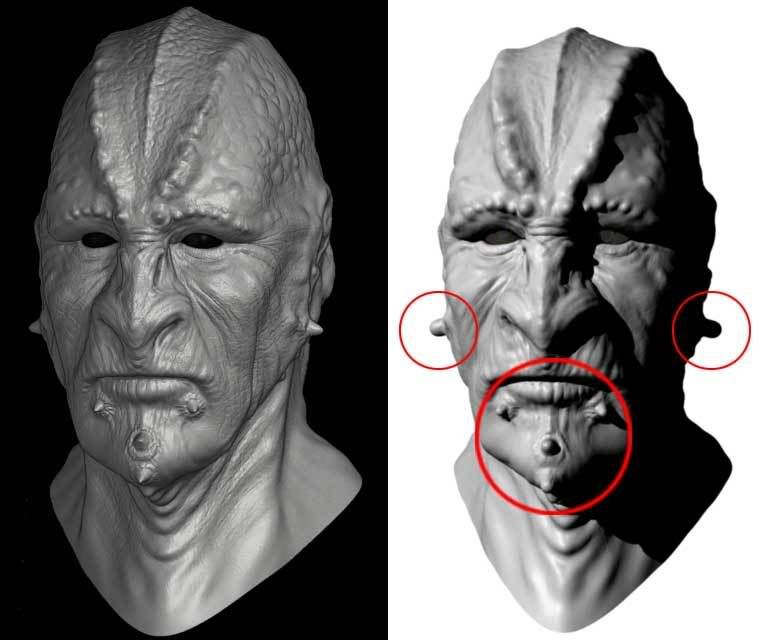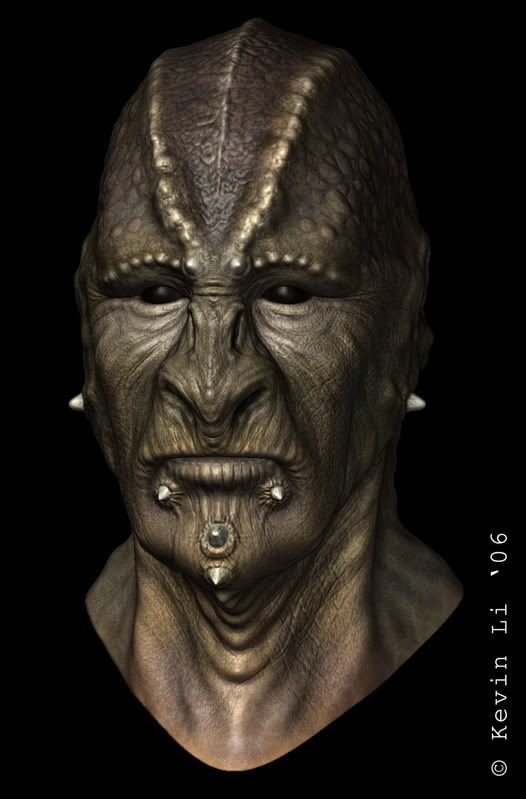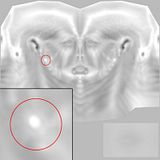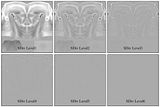Hello All,
I’m only starting this thread for a question that has been bothering me for a while now. I have tried to ask that same question in somebody else’s thread but i guess no one bothered at all…
The question is if you want to animate some facial/eyes expressions for a character. Would it be better to have the eyeballs of a character combined together with the body/head mesh before exporting to Zbrush? or Left seperated?
I have tried to leave the eyeballs seperated once but the thing is that you can’t tell where the eyeballs lay within Zbrush. So, you may be sculpting over the eyeballs area and would only see the problem once imported back into Maya.
What if you have the eyeballs combined? Would you need to seperated them again once imported back into Maya? If no, then…you wouldn’t be able to animate each eye individually…right?
So, what’s the best way to sculpt and detail a maya base mesh? having the eyeballs seperated or combined?
Please… Let me know what you think and how you would usually proceed in doing so…coz this has been my main issue for a while now!
Thanks for answering my question…
Cheers,
Kevin

 60000 polys at Sub Div level 6!
60000 polys at Sub Div level 6! 



 Now i get the point of those poke-able eyeballs!
Now i get the point of those poke-able eyeballs!