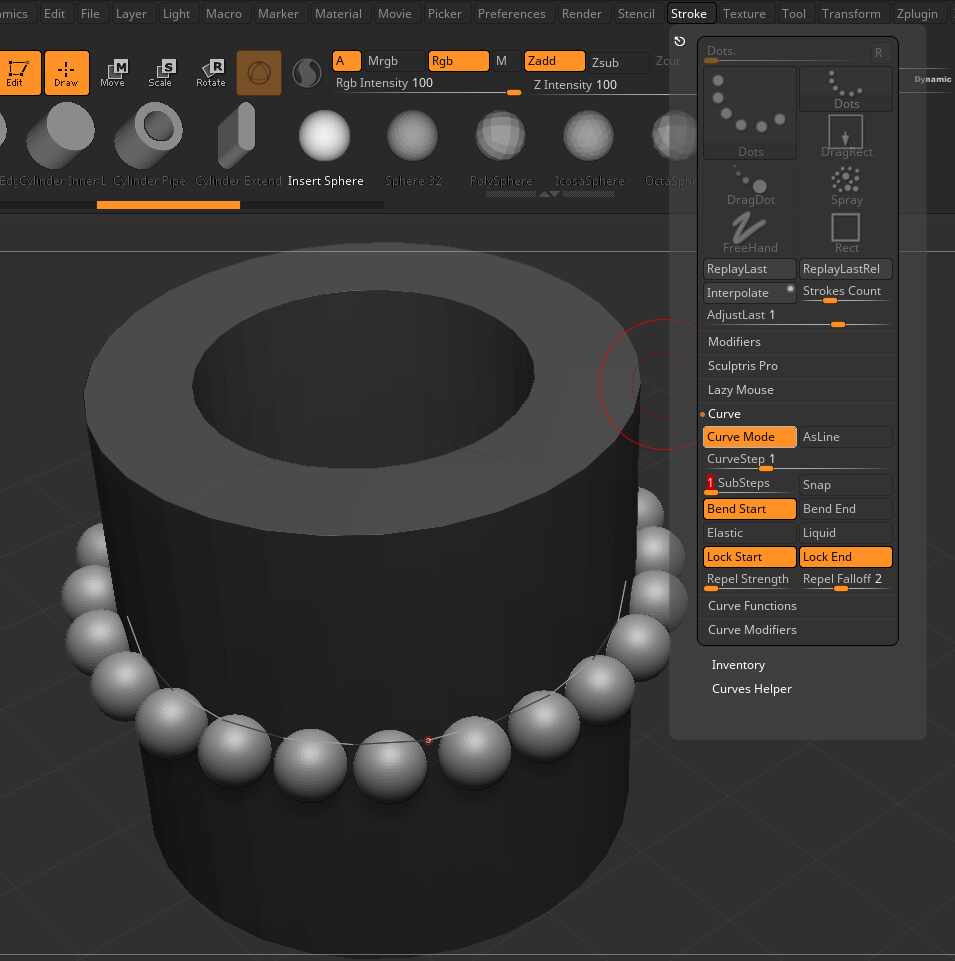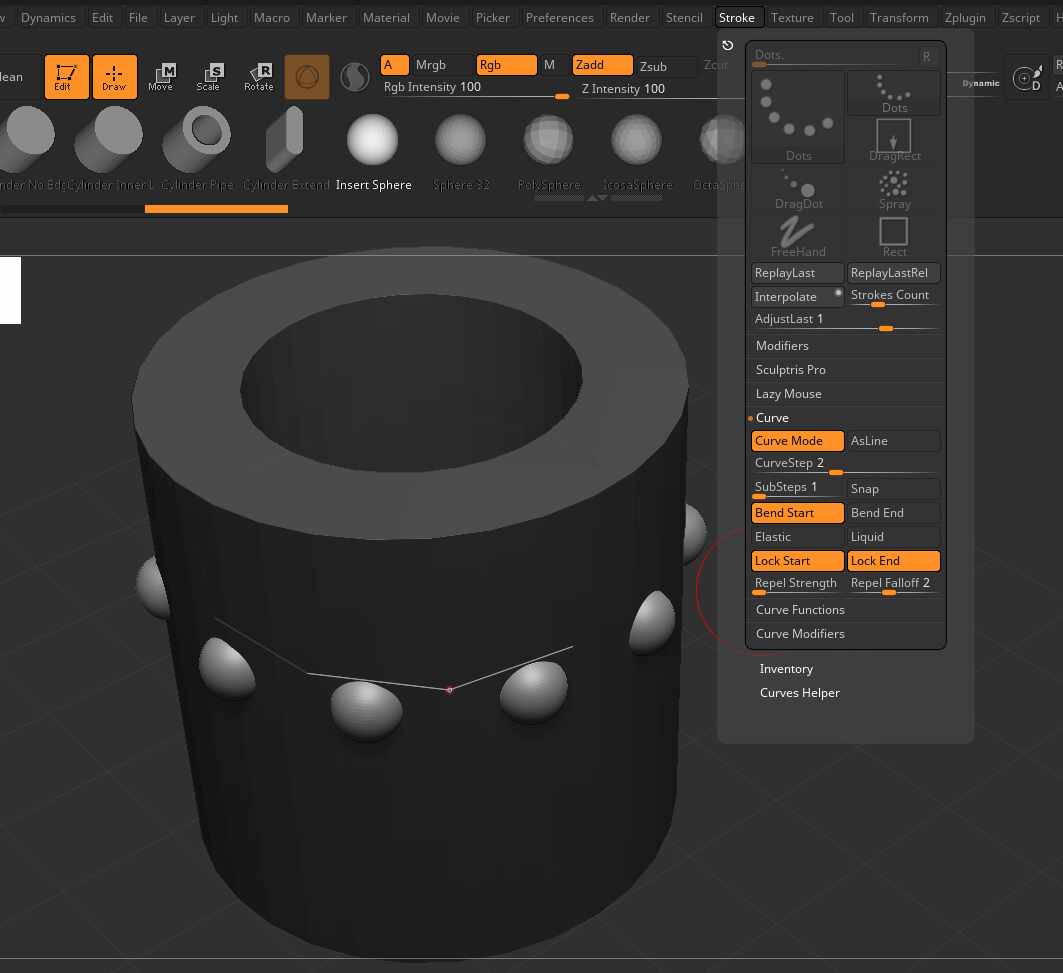Hi @TTooTT
Duplicate the part of the mesh that you want the curve around. Give it a single polygroup. Divide if required to give a smooth surface and delete lower subdivisions. Use the Slice Curve brush to cut through the duplicate. It will create two polygroups separated by a clean line. Then Stroke:Frame Mesh:Polygroup to define a curve along the polygroup boundary. Now choose you IMM size, set by the brush, and Stroke:Step Size and click on the curve. You may need to adjust Brush:Depth to get the position on the surface you want. Undo and repeat to get the IMM count, size and depth you want. If they aren’t exactly in the correct radial postion, split the IMMs off as a separate subtool, Gizmo:Go to Unmasked Mesh Center and rotate until you have the alignment you want.
An alternative is to apply a single IMM without a curve and use Transform:Activate Symmetry and check the Radial symmetry and Count options. Then you can place the first IMM exactly where you want and the others will follow.
Another option is to slice a surface strip from around the object as a separate subtool, ZRemesh for clean topology around the body and then use ZModeler to give every second polygon (or whatever you want) the same polygroup. Then turn your IMM into a Nanomesh brush (Brush:Create) and apply to the specified polygroups as Nanomesh.
I’m sure there are other ways to achieve what you want inside Zbrush. Good Luck.