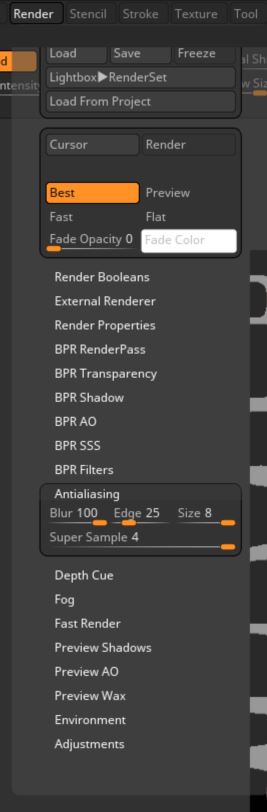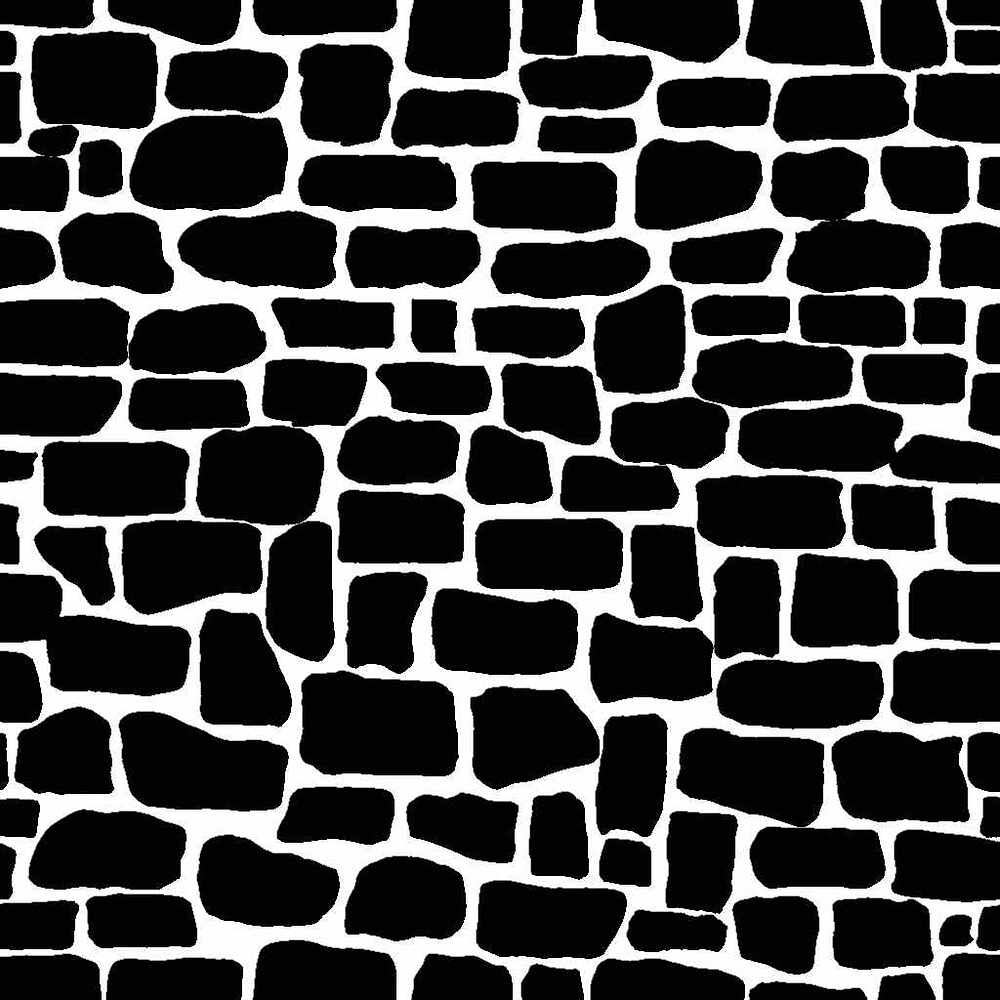Hello @FattyBull,
It’s generally not worth worrying overmuch about the edges in an image that you will be applying to a mesh separately from the mesh itself. Ultimately the results you get will be determined by mesh resolution and the quality of your topology, no matter how smooth the edges in the image are.
To put it another way, even if you create a mask with perfectly smooth edges, when applied to a 3d mesh it probably won’t look any different from this one. It is unlikely that the mesh resolution can be made extreme enough to pick up any difference in the images.
However, if you are trying to create a smoother looking image, here are some tips:
-
When viewing any image, make sure to only view it at either 100% or 50% magnification. 100% would be the most accurate. Any in-between values are likely to add a jagged quality to the image due to pixel interpolation. So in ZBrush, make sure your canvas is set to “Actual Size” to most accurately view the rendered image, and is not being scaled to some off-value.
-
Render your image larger than your intended output. The larger the better. An image rendered larger than the size it will be viewed at generally looks better than the reverse. The act of down-scaling the image will typically soften the edges a bit more. Make sure the mesh being rendered occupies most of the canvas space, or it will simply be a low-res portion of a high res-image.
- You can also create your canvas at twice the size of your intended output, and set the canvas to 50% Anti-aliased size for another layer of image smoothing. This AA works separately from the AA in the BPR settings.
- Make sure the surface quality of the mesh is as high as possible, increase the AA settings and make sure that SPix (subpixel anti-aliasing render quality) is set high enough. Alternatively “Smooth Enhance Edges” in Render> Render properties can add an additional smoothing effect.
Good luck!