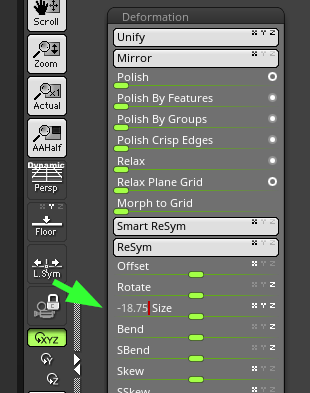This is probably something really easy to fix that I just haven’t figured out how to do yet somehow but… I have this issue I hope you guys can help me with:
I’m working with a subtool that will be really big. I need to scale down a sphere from its current size, to 81,25% of its size (Which inside Zbrush would be to take the gizmo and scale it down to 0.8125 ).
That is where my problem begins, there is no way I could just click and drag with the mouse and get down to such precise number. Is there any way to just right away input that number? Maybe some other way I haven’t thought of? (that isn’t literally exporting to a different 3D Program, scaling it, and importing it again hahaha)
(Usually this doesn’t affect me, but because the object will be so big, just a 0.001 difference in the number will do a big difference in the final size  )
)
Thanks for your time!