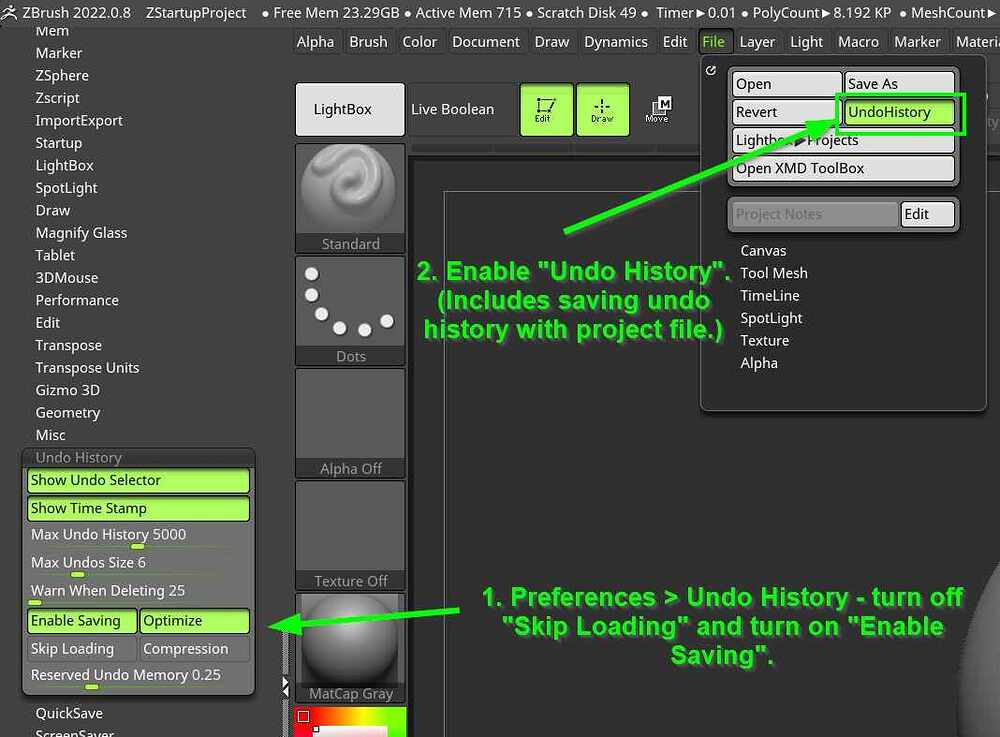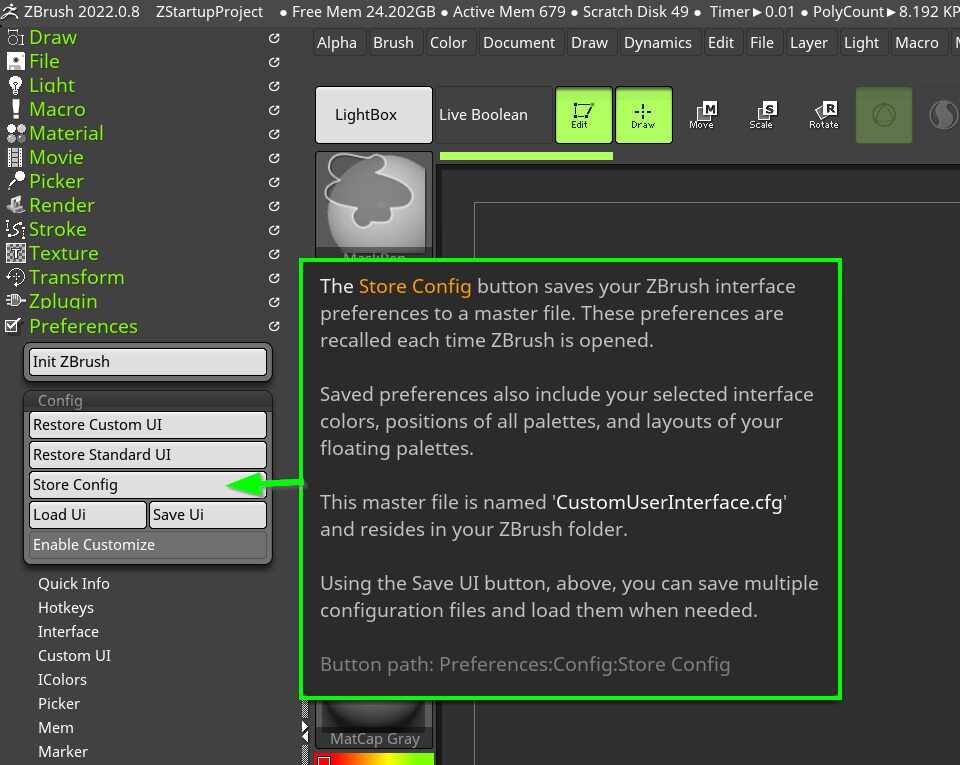How to save a Ztool’s History?
When working on a sculpt, I do have a History. I can scroll back to the very beginning. This is super cool, amazing feature.
However, when a Ztool is saved, and after zbrush was closed, and you load a ztool, the hisotry of the mesh screation is gone.
Is there any way to “keep” the history when loading a ztool again?
Thx a bunch for any help and ideas!