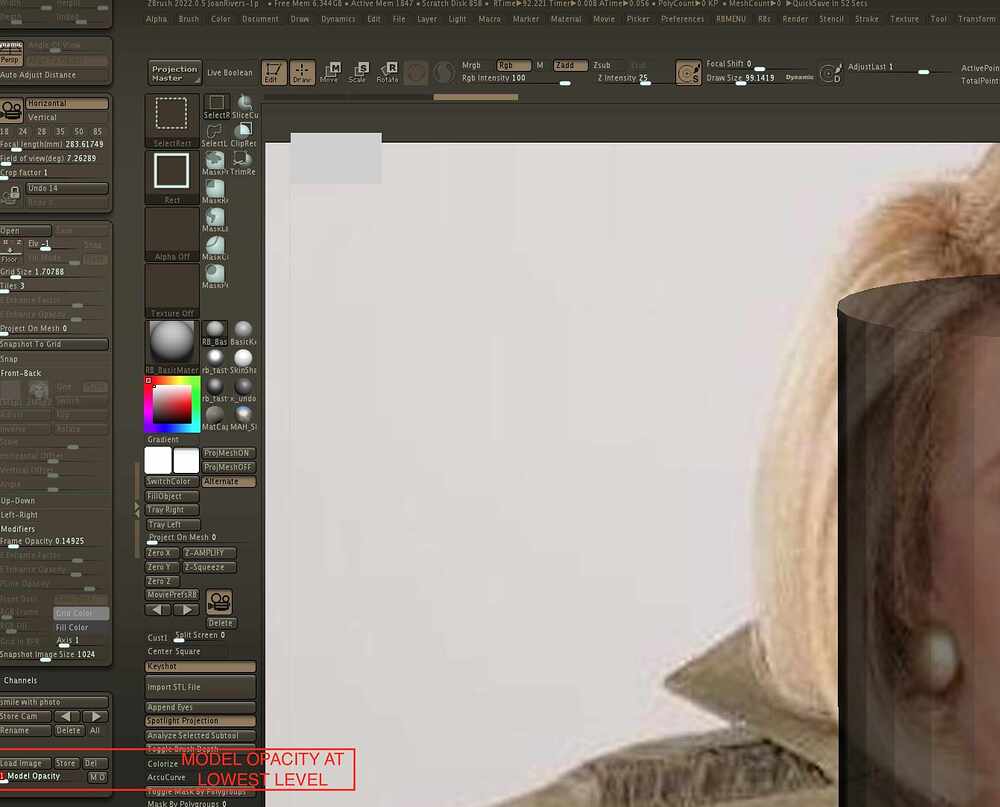I love the camera Channels/LoadImage/ModelOpacity on/off button and slider, but am unable to make the model completely transparent to compare with the unobscured reference images. Even with “model Opacity” button toggled “OFF.”
Is a completely invisible model possible?
Or some other easy way to Hide/Show visible subtools so one can easily toggle between 100% ref image and 100% sculpt? Use the visibility Set buttons perhaps?
Even with the ModelOpacity set to 1 (with the slider) or ModelOpacity set to “Off” (MO button) way too much of the reference image is obscured by the model.
Ideas appreciated, Thank you
ZB 2022.0.5 Mac OS