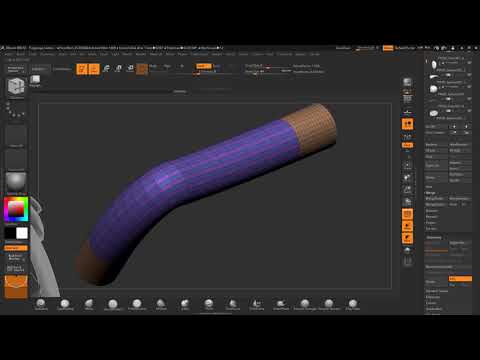Hello @pineofpines ,
I might recommend a few ways to go about this, depending on your preference.
- Use the Curves helper plugin located in the stroke menu to convert a Zsphere chain into a curve. This will allow you the most direct control.
- Quickly sculpt a piece of control geometry with tools like the the Snakehook brush in Sculptris mode and the Inflate brush set to a low intensity. Then use that to draw a curve on, and use one of the Curve tube brushes to draw a curve along it. This is my preferred way of working because it is very versatile when you put together the following concepts:
-
You can switch to any Curve stroke brush and apply it to a live curve created in any fashion. So for instance you could draw a curve out along a surface with ZRemesher guides or the topology brush, and then switch to the Curve Tube brush to apply a tube to it.
-
The Stroke> Curve Functions> Frame mesh feature allows you to create live curves based on topological features. One of the options is to create a live curve using creased edges, and there are many useful ways to create those. ZModeler > Edge> Crease> Edge Loop, ZModeler > Point> Crease> Crease Shortest path, Tool> Geometry> Crease> CreasePG, and the CreaseCurve brush are all highly useful.
So you could for instance start with a primitive and quickly sculpt a piece of rough control geometry as suggested above, then use ZRemesher to simplify and smooth the geometry , creating clean edge loops, then use those loops to create a curve using the above suggestions and apply a curve tube stroke to it. Split the new geo into its own subtool.
When working this way, try to keep the geometry lower poly. ZModeler works better with lower poly geometry, lower poly geometry is easier to crease deliberately, some of the functions are resolution limited, and lower poly geometry is easier to smooth and adjust without distortion. You can increase the spacing on a curve stroke by increasing its Stroke> Curve> Curve step value. You can always subdivide and/or ZRemesh after to smooth and resurface the tube.
Good luck!