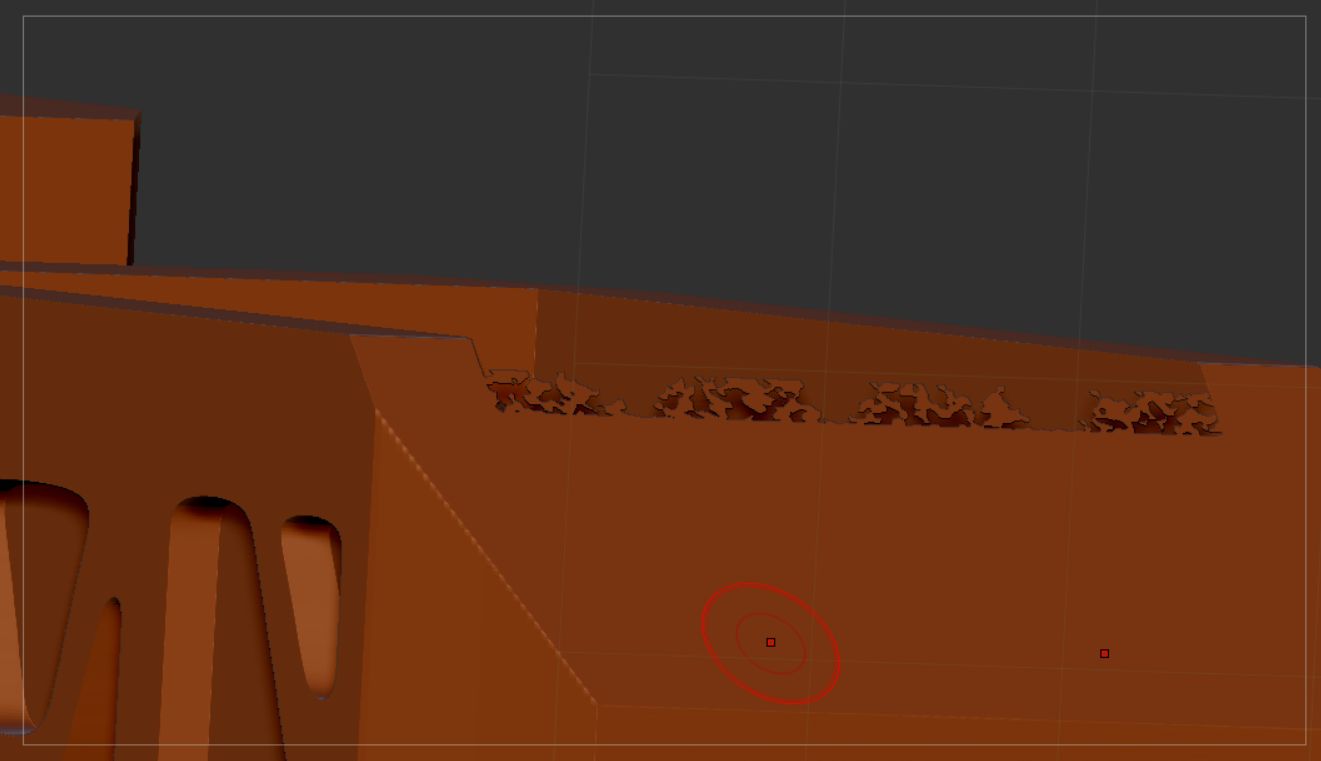Hello
The attached picture shows the problem. All I did was to “make boolean mesh” with 2 subtools; afterwards the resulting mesh came fine except for those weird artifacts on the top that I can’t manage to clean up. Here are the things I tried:
-Using the clip/square curve (I tried them in every possible angle, but it creates more flattened artifacts than it resolves);
-Trim brushes (those don’t accomplish anything, only create new polygroups. That’s weird, sometimes it just trimmed the mesh, as it name implies, now it just creates new polygroups or performs no apparent action in the mesh);
-Smooth the hell out of it (I left only those artifacts unmasked but it creates holes and distorts the mesh below them);
-Deformation menu polishes (It just diminishes a little bit but ).
This is very frustrating, the little time I could’ve spent on modeling I’ve to waste it trying to fix these unexpected weird glitches.
Using Zbrush 2019.1.2 Winx64. Any help is appreciated. Thanks!