Hello aesis412
The difference between a Object Space and Tangent Space map is this. An Object Space map is the local 3D space of an object. Up is always up and right is always right. What I mean by that is it is an uniform space is what the world is really like. If you had a normal map of a spike and put it on the bottom of an object. The spike would look like it’s going into the object.
Tangent Space is away from the surface. It follows the normals. So for the above example because the normal of the cup would be facing out not in the spike would look like it is coming out of the bottom.
In most cases it is best to use tangent space, in fact that is usually what I use. It is more accurate. For this demo the cliff I was using was for the most part a plane so I wanted to show what object space would look like. I have included a render of the same cliff with a tangent space setting.
Remember, for every mesh you have to play with all the settings to find which one works the best. The settings for each mesh may vary a little but usually you will find settings that will work for most of your meshes with little adjustments.
[[attach=104642]Tangent.jpg[/attach]]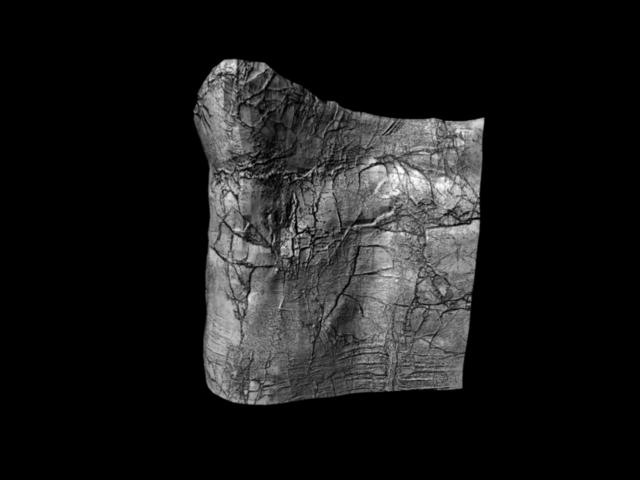
Thank you for the question and please keep them coming.
As far as the workflow using 3DSMAX. I don’t use that application but I have some friends that may be able to help on that.
Cheers
Paul
[ ]
]


 ]
]


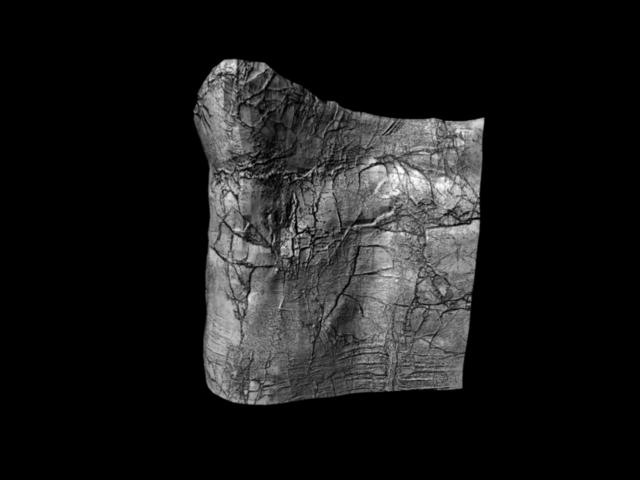
 ]
]