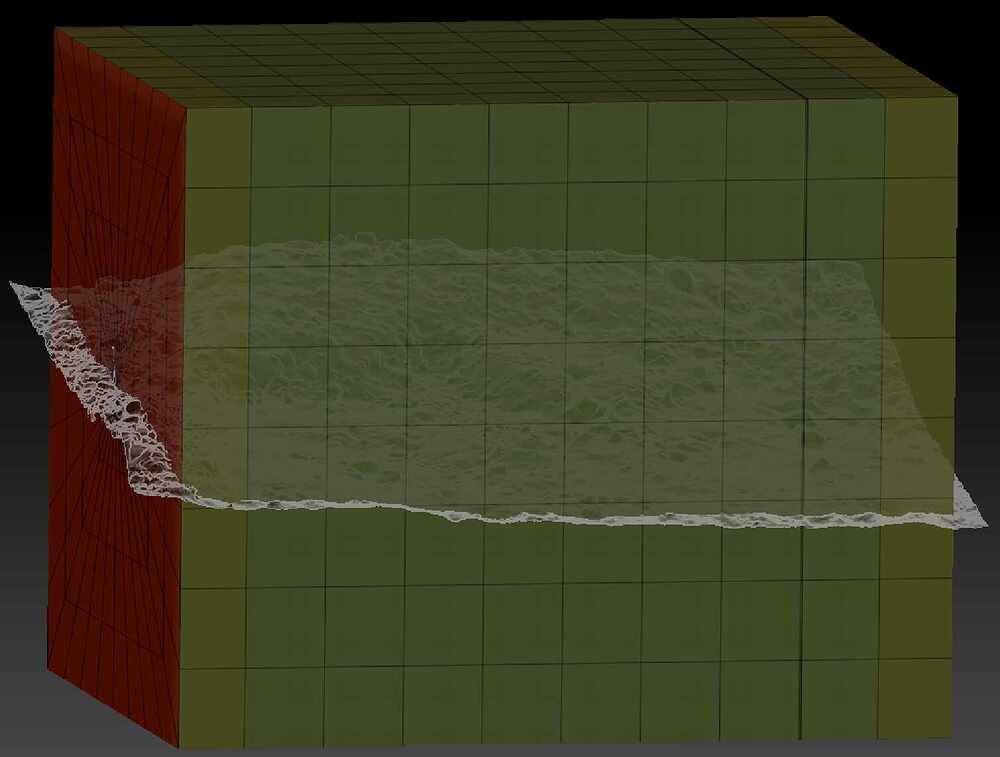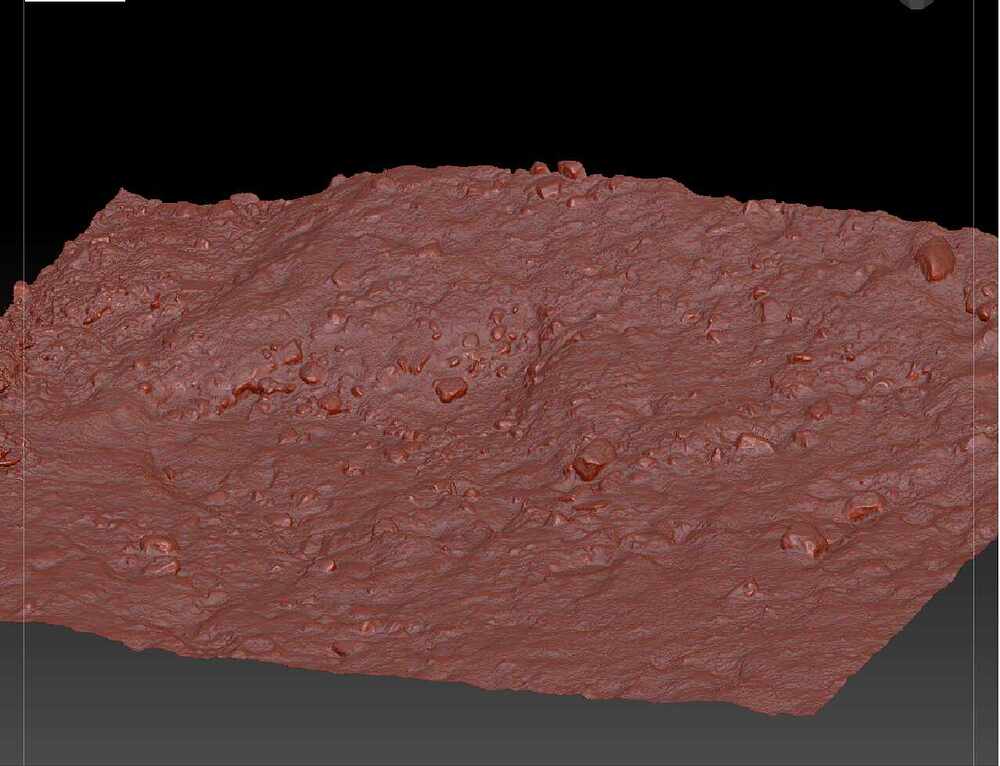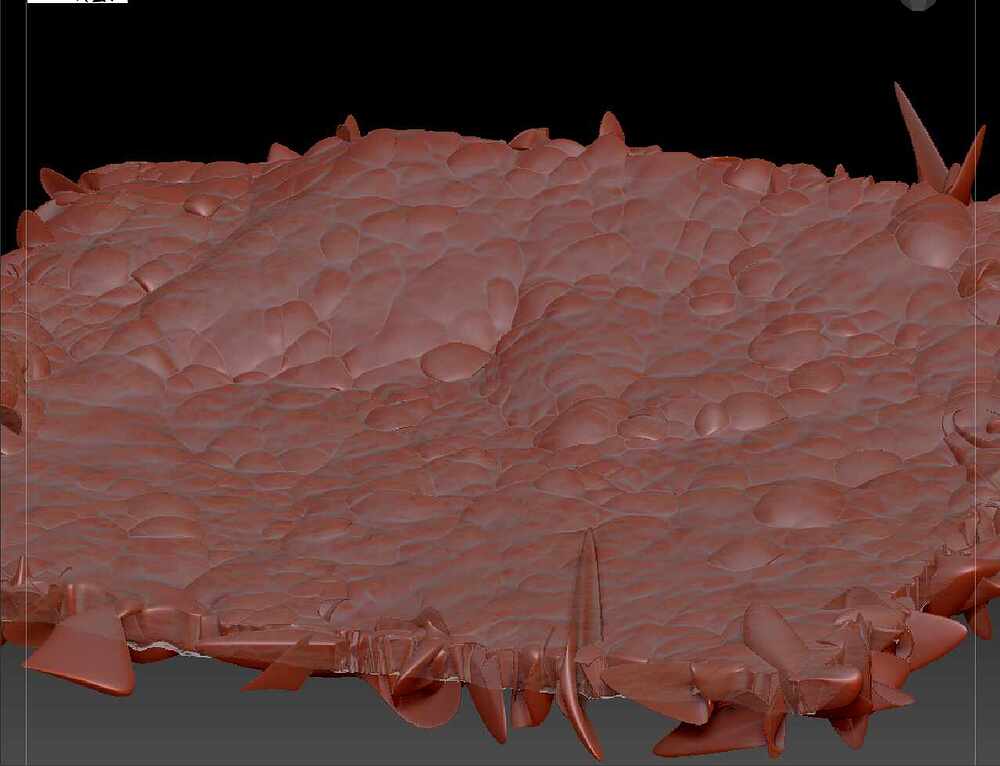“After” is when, after projection (step 4)? If so the projection looks weird. Can’t see how your before would not project.
I don’t know the scale of your original but perhaps I should have added a step 0 Tool:Deformation:Unify. For best results start with a Polystar3D. Then import your mesh (obj/stl?) into it. The polystar3D will be replaced and your model will take it’s place with the correct scale settings for subsequent export.
How many verts/polys in your original? Since the source is photogrammetry I assume it’s a triangle mesh. Are the vertices welded? Try Tool:Geometry:Modify Topology:Weld Points before trying to subdivide.
Are you sure your mesh is single sided? If you look from the bottom or do Tool"Display:Flip does it disappear? Perhaps run Tool:Geometry:Mesh Integrity:Check and/or Fix before trying.
Having said all this, I just thought of a much easier way. Assuming your mesh is contiguous i.e. vertex welded, with no holes in the interior then:
- Masking:Mask by Feature:Border (deselect polygroup & crease) - outer edge verts will be masked.
- Invert the mask - all verts except the outer edge will be masked.
- Gizmo:Unmasked Mesh Center
- Gizmo drag in the downward direction - you’ll get a “5-sided-box terrain”
- Unmask all
- Knife Curve brush - cut of the bottom of the walls dragged down by Gizmo. Knife will close the bottom of the “5-sided-box terrain” with neat topology. Knife is a new feature in 2021.7. Use Trim Curve if you haven’t upgraded yet.
@Kjellis85 - stumbled across a video that does exactly this. Check it out. Zbrush Boolean Photogrammetry
Good Luck