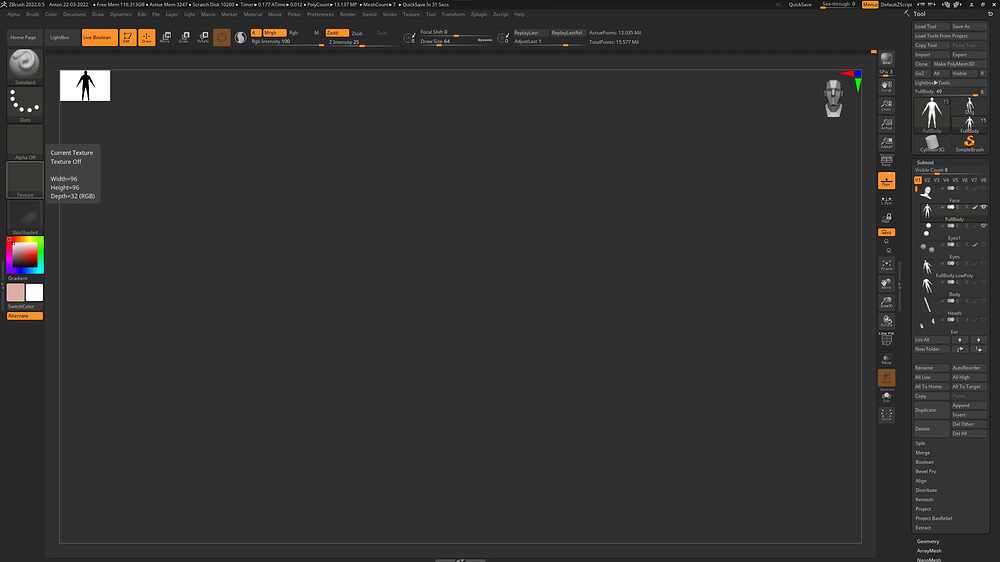Hi @chrisgraydev
I’m afraid I don’t know whats going on here. If the tool is in Edit mode, pressing F should re-frame it. It’s possible your tool is problematic in some way, but here are some mundane possibilities.
-
Turn off Live Boolean mode. This affects the display of your subtools.
-
You have the floor grid switched on, but there is no evidence of it in the frame. This suggests that your viewport is not centered on the mesh. Press F, then zoom out.
-
Switch on Tool> Display Properties> Double. If this is not on then any polygons facing away from the viewing plane will be invisible.
-
If the subtool has any hidden geometry, Shift+ Ctrl clicking in empty canvas space should un-hide it.
-
The thumbnail for the SkinShade4 material does not look correct. This could be due to a change you’ve made to either the scene’s lighting or material settings. Make sure the file has been saved as a ZPR, then restart ZBrush and use the Tool> Load Tools from Project function. This will bring all the tools from that project into a new scene at the default settings. If your problem was due to a change you’ve made to your scene settings, this should resolve that.
As always, make sure none of the subtools in your file return any errors with Tool> Geometry> Mesh Integrity>Check Mesh. Meshes with these sorts of issues are not safe to use in your work, and can be broken in some pretty weird ways.
If nothing I’ve mentioned above lets you find the problem, or if the skinshade4 material looks that way (under-lit) even in a brand new ZBrush scene, please contact ZBrush Support. There may be an issue with your installation.
Thank you!