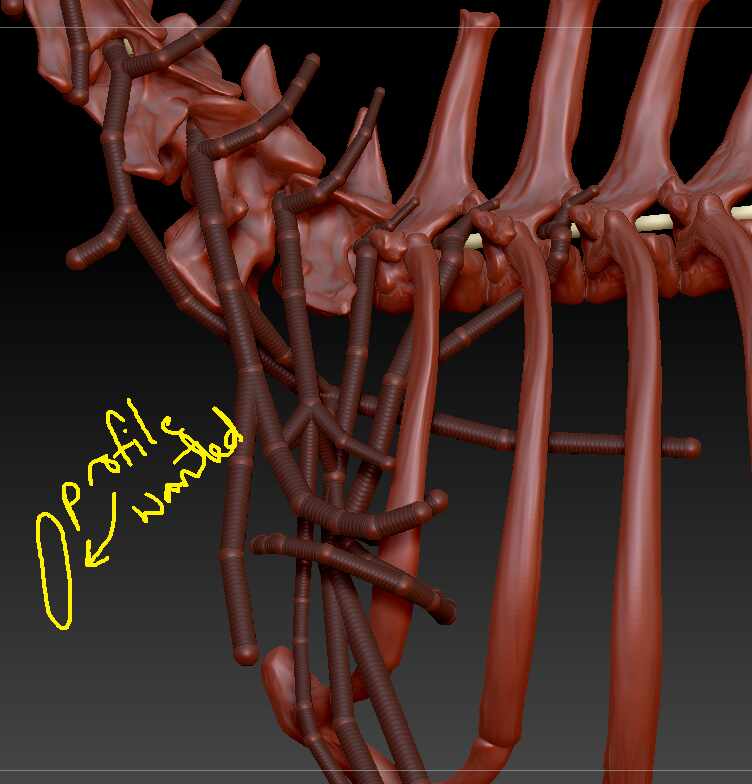Hello @arumiat
It should be, though it depends on your expectations. You can use the Curve Helper plugin then click on the resulting curve with an IMM Curve Stroke brush, and it will draw geometry along all the branching curves. What it will not do is to join all those branching curves–there will be gaps that you will need to manually close. A curve stroke can only ever draw geometry along a single curve from start to finish. Sometimes the curves can overlap, but they will never be fused into a single mesh.
Curve Tube strokes would be ideal here, because if you decrease their ZIntensity down from 100, they will naturally tend to assume a squashed oval shape. No need to fuss with custom IMM.
I personally think the easiest way to work with complex curves is to sculpt a target mesh in the shape you want your curves to follow, and use a tool like the Topology brush to draw out exactly the curves that you want along the surface, then click on those curves with an IMM Curve brush or something like Curve Multi Tubes to draw geometry along all the curves at once. If you do this with a sub-100 ZIntensity, the geometry will be “squashed”.
This will end up with a network of intersecting and overlapping, but not fused, oval tubes. They can then be fused with Live Boolean or Remesh by Union, and ZRemeshed to clean and simplify the topology to make it easier to work with.
Likewise if your target mesh is high enough resolution, you could draw the tubes as mask lines on the surface, then Extract them with the Subtool> Mesh Extract function. This will create a single unified mesh that can also then be cleaned and simplified as above. The mesh could be deformed or inflated as desired.
If you want to derive the geometry from the ZSpheres directly, you can attempt to use magnet spheres to distort the shape of the generated geometry, but I have to think most of the previous options mentioned would be easier.
Good luck!