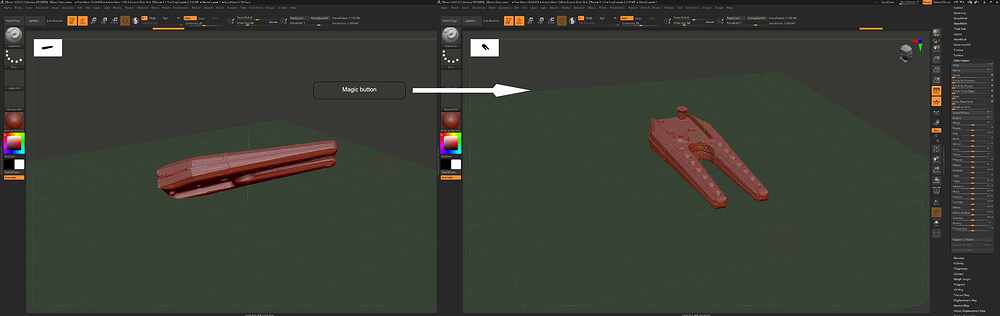Hello everyone,
I’m not really used to writing messages on the forums, usually the questions I ask myself are already asked and have had an answer but there I do not find, so here is the reason for this little question:
I work a lot with 3D scans in the medical field, and my problem is that the model imported into Zbrush never has the good orientation and I would like to know if there is a trick to quickly align the model? a bit like the zwrap plugin, we select an area we click on alignment and the model aligns with the grid for example.
I was able to test the Zwrap plugin with the trial version but for the moment I have no plans to buy it.
If the question has already been asked I apologize in advance for not having found the subject, and thank you for forwarding me the link
Thank you in advance and good sculpt to everyone.