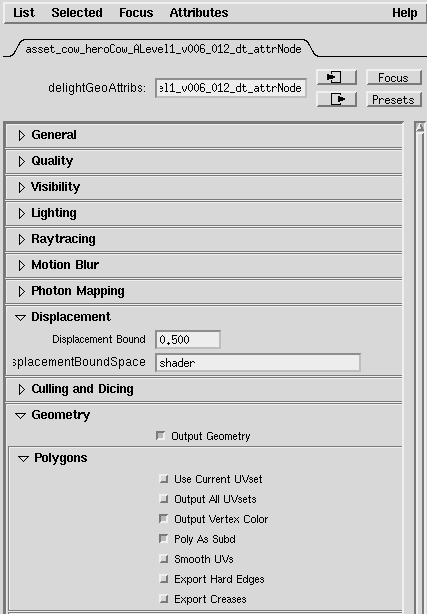Hey Thanks for the tips Martin! As it turns out, the problem was coming from a different source.
I’m using 3delight for Maya (a renderman renderer) and I discovered that my Geometry’s attrNode had “smoothUVs” switched “on”. Basically it means that the UVs get smoothed as the geo is subd at render time. Not good for texture or displacement seams. As soon as I swiched this “off” with all of the settings mentioned earlier in this thread, all was fine and dandy 
the attrNode can sometimes be a bit hard to find so here is how I did it.
-
Select the geo that has the node attatched.
-
From maya’s menu bar choose 3delight/AttribsNodeManager.
-
this will bring a window. Make sure that the filter is set to Geometry.
-
From the list, Double click on the relevant attrNode. This will open the paramaters in the Attribute Editor.
-
Uncheck the box that says Smooth Uvs. Your render should look much better now. If you still see gaps at the seams, lower your shading rate untill it goes away.
[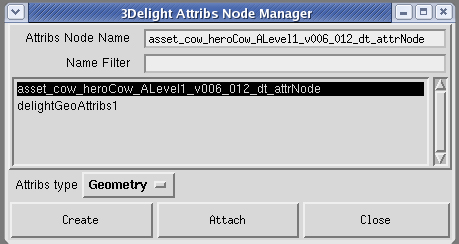 ]
]