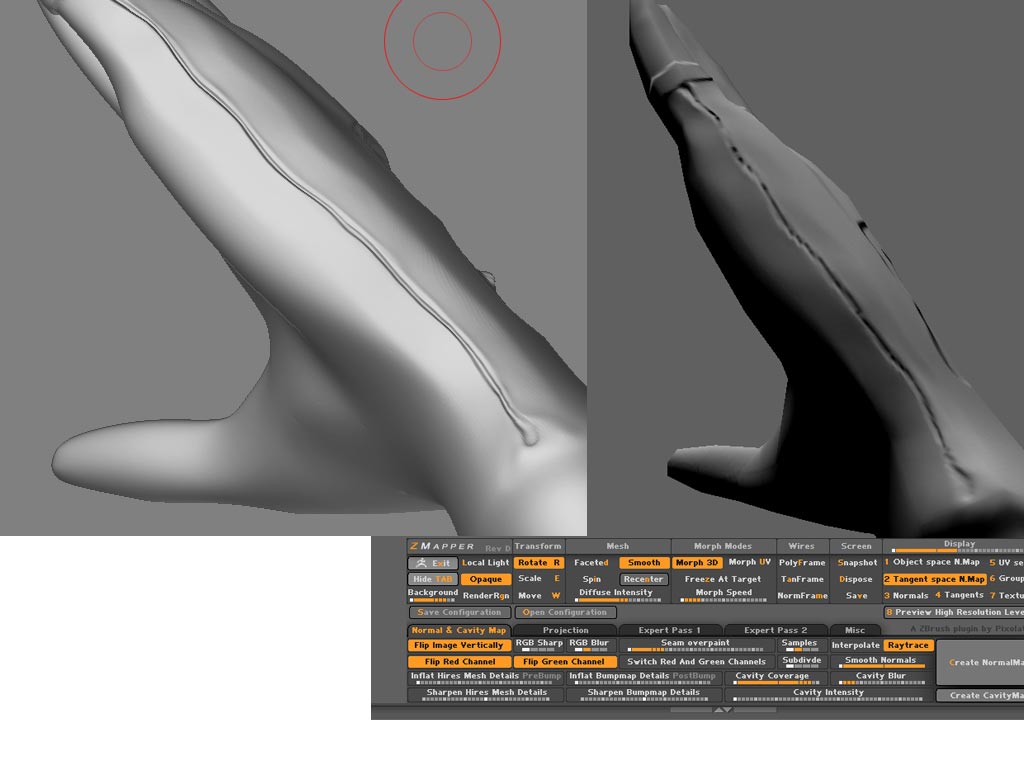SpriteD - What graphics card are you using and does it support Open GL? Open GL will be required for ZMapper to work. It is important to note that ZBrush does not require Open GL.
tortilla1- Cavity maps require a surface that is full of ups and downs, ie. lots of cavities. Does the model you are testing have these wrinkles? Please post images of your attempts along with a detailed breakdown of what you did and I can help further.
Thank you for the interface notes. Are you saying that when you click the Create Normal Map button nothing happens? If so please give your system specs in the post and I can research from there. In terms of the progress bar, ZMapper is a completely separate program from ZBrush. ZBrush opens it within the ZBrush canvas area but that is all so it is necessary for it to contain its own progress bar.
Bboy - If the model is simply upside down then there is no problem. It is probably spinning upside down. You can freely rotate the model as you wish. Please post images of your results and detailed workflow notes so I can see more specifically what is happening.
ZMapper creates a texture not an alpha so you will find the normal map in the texture palette.
Langsuyar - Just as a test it would be good to shrink in the UV shell slightly and see if it is the proximity to the border that is causing ZMapper to think it has multiple UV-Regions.
ghostDog - at the risk of repeating myself, if you are seeing seams in your final render then your settings are incorrect. What is your final client? Max or…? Can you post images of your final rendered model?
Cheers,
Ryan



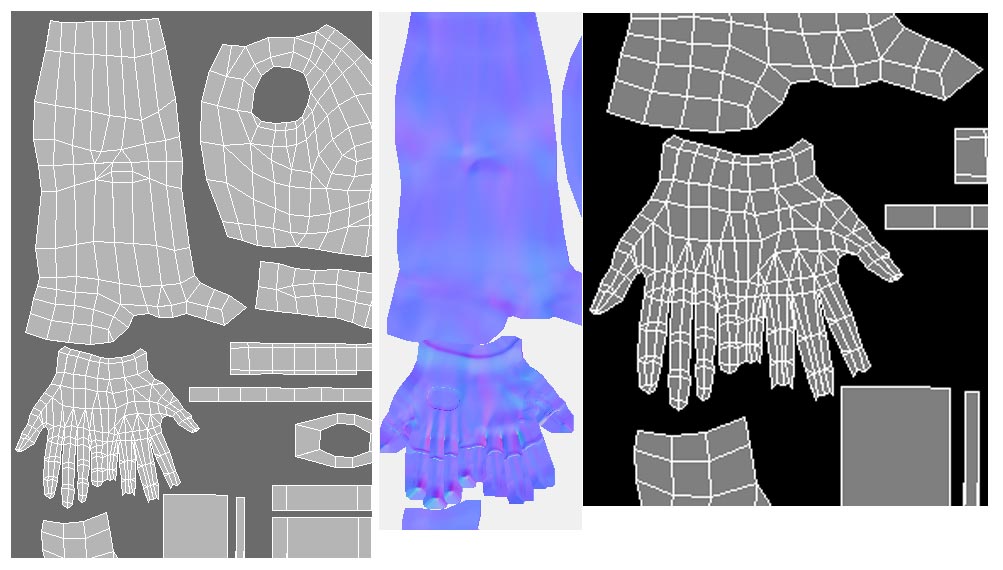
 Man i hope to god i can get this thing figured out by tomorrow im goin nutz:evil: All these shots are all form inside z brush.
Man i hope to god i can get this thing figured out by tomorrow im goin nutz:evil: All these shots are all form inside z brush.