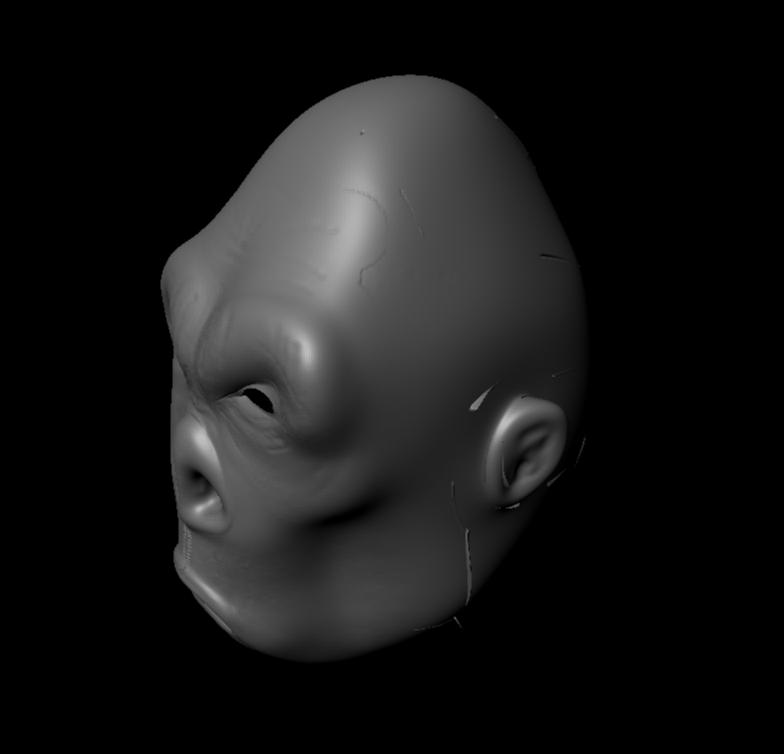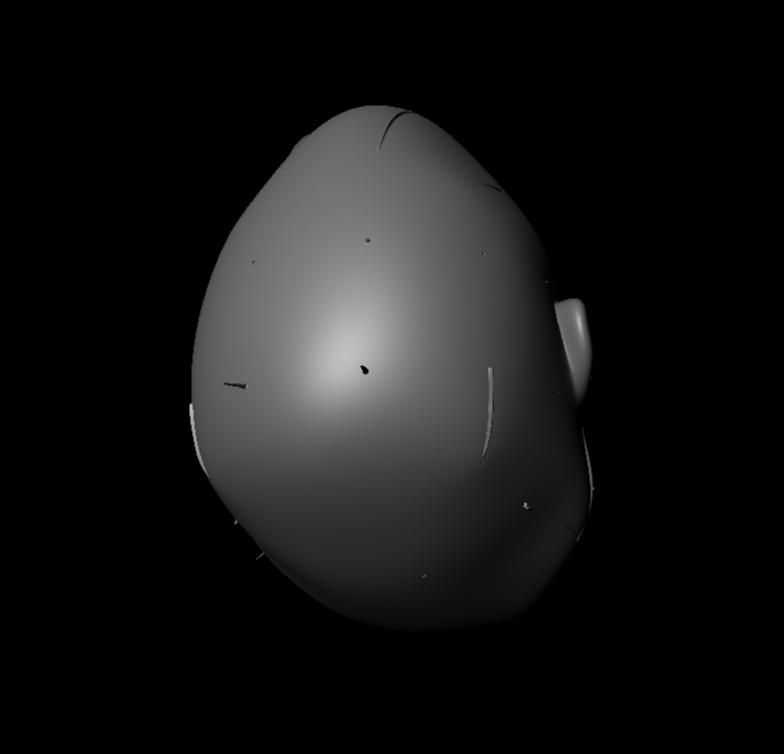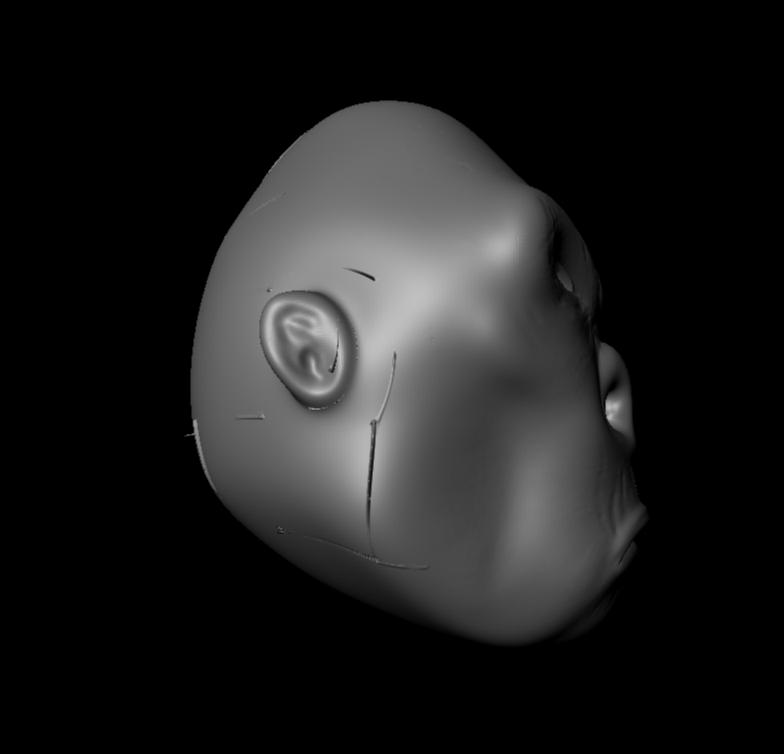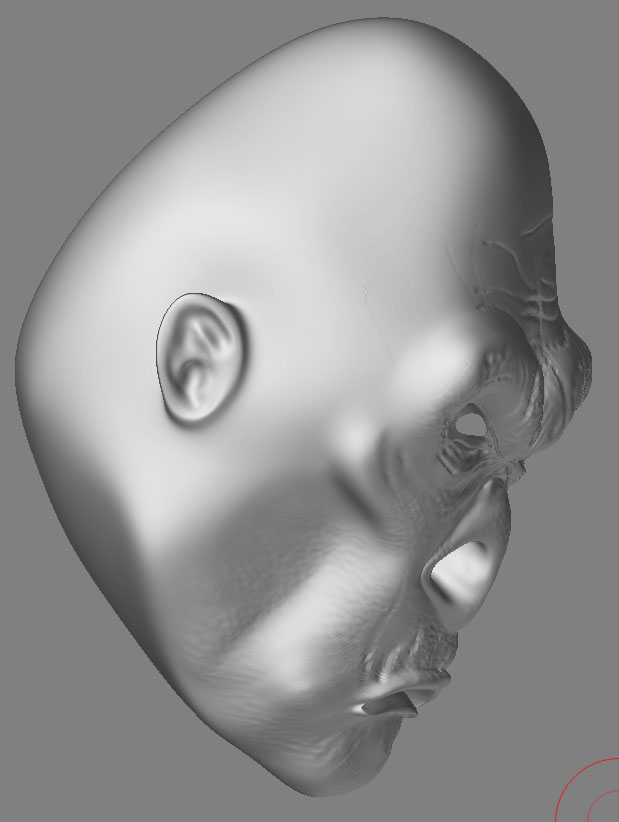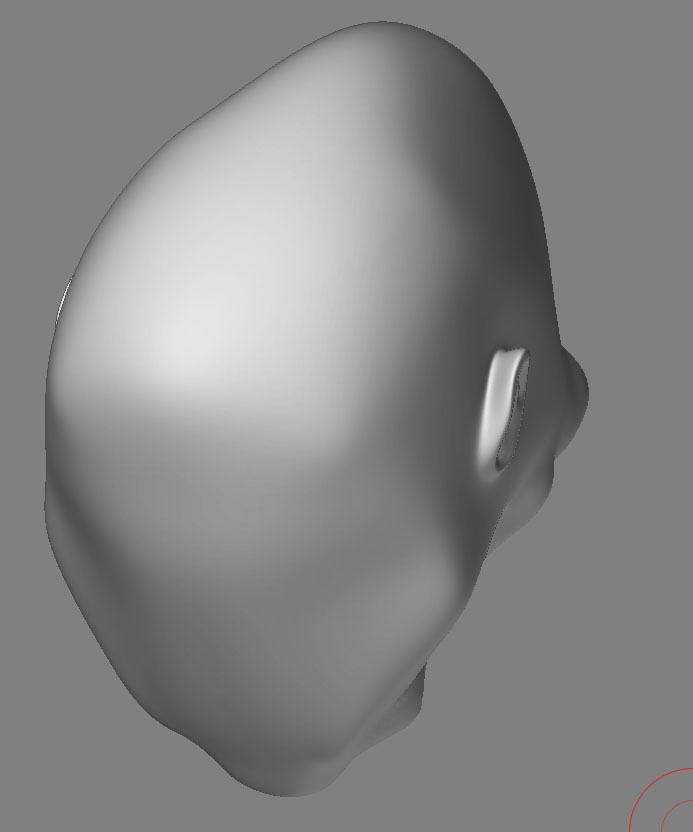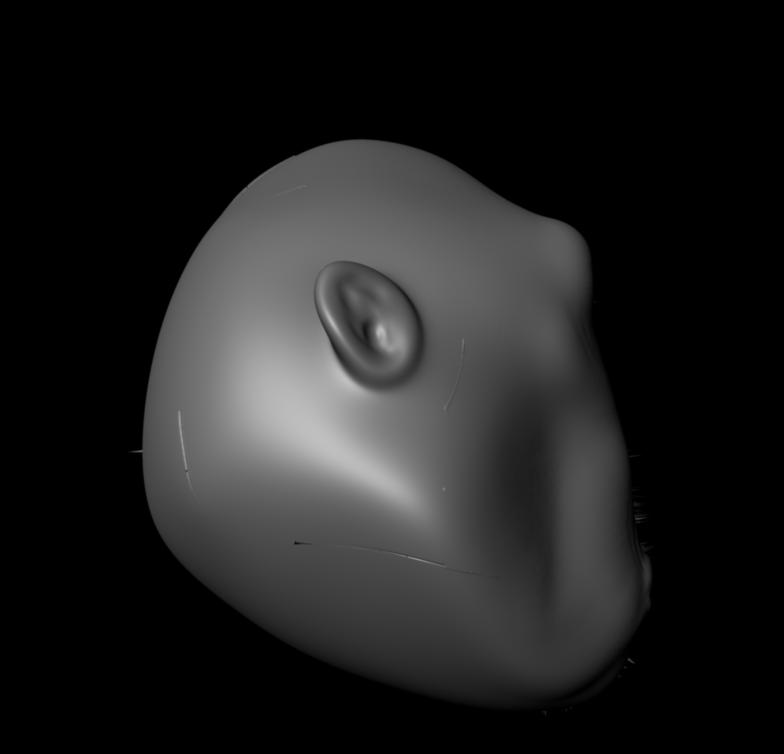Hey fanmap529,
I have experimentd a lot since that last post so here is a breakdown of what you need to do
In photoshop make absolutely sure that color managment is turned off it is under Edit>Color Otherwise when you open your maps to flip them or converty to RGB it will shift your gay values causing the displacments to “bloat” wven if the rest of the render settings are correct.
Open the map in photoshop, flip vertical and convert to RGM. Make sure your color managment was turned off before you open the map.
Save this map and open Maya.
in maya create a displacement material ( I use Lambert but it is a matter of preference). Load your converted map in the file node and set the alpha gain to 12 and your alpha offset to -6 or what is preferable an expression. In maya you can enter expressions into any feild you can type as long as you start with the = sign so in the alpha offset type
= -file1.alphaGain /2;
the file1.alphaGain refers to the node file1 which should be the name of the file node attached to your displacement shader. Not to complicate matters but if you see no displacement at all make sure that your file node in the hypershade is indeed file1 and not file2 or file3.
that way you can just change alpha gain and the offset will update accordingly.
In the attribute editor on your shape node make sure “featuee displacement” is turned off. This disables Maya’s settings so they dont interfere with Mental Ray’s approximation editors which are, essentially doing the same thing but better.
now with your mesh selected go to the Approcimation editor. Here is where things can get tricky expecially if you dont happen to be a Mental Ray guru (which I am most certianly not). In Mental ray subdivision at render time is called approcimation where in other renderers it is called tesselation. The subdivision apprioximation editor subdivides the entire mesh based on the settings you supply whereas the displacement approximation editor selectively subdivides based on what is required by the map. The two can work in tandem very well except for high frequency details which will seem a little more subtle in MR than in Z but in a lot of cases this is because the lighting in Z the shader which has specularity and other factors including cameras. You can smooth the model instead of using the subdiv approximation but frankly it dosent really make for the best looking surface as it can result in strange edges and faceting.
I add a subdivision approximation and a displacement approximation to the mesh. Keep the default settings for now just make sure both are set to Spatial and fine view high quality. make sure view dependent is off for both editors.
Now do a render.
You should start to see displacements coming across immidately. Now if the model isnt smooth enoughor you are getting the gross forms but not enough details try increading the subdiv approximation editor to 4 min 6 max with .01 length.
the length tells the renderer how small the largest triangle edge can be when it subdivides. Thhe smaller this is the longer the render will take and the better it will look.
I set length to at the very most .1 on displacement usually .01 in subdiv I will often go to .001 for really fine details.
I bounce back and forth here between the subdiv and the displacement approximation editors gently increasing the settings until it looks good. You should not need a bump map at all in mental ray all that detail is in your displacement map and should come across with the proper settings. The editor that have the most effect on the qualoty of the displacemetn and the details is the subdivision approximation. The model will only displace as much as the geometry supports. So if it subdivides to little the render wont be able to suppor tthe details you want.
try this out. I am not at school at the moment so I dont have my scene file with me where I rendered this model. I will upload a copy of it for you to look at later today. And I will post the specific numbers I used for each setting.
For you own models keep this in mind SCALE MATTERS!!! Notice that when you import the Pixolator head it is huge compared to the maya grid at the defaut settings. It actually measures a couple feet in Maya space but if your own models areonly a gfew inches across Mental ray seems to care about this and will require far smaller settings in the alpha gain and not look nearly as nice. Mental Ray also figures scale into it’s lighting model so consider that as well.
I hope this helps somewhat. Please feel free to post back with any more questions concerning rendering these maps.
Scott Spencer
PS a neat thing to help troubloeshoot is to go into the render globals and under translation in the mental ray tab set messages to progress. This way you can see (in the maya output window) how high the mesh was subdivided. If this number is far below the poly count of your highest subdivision level in Z then you need more subdivision.