THANK YOU E
I was trying to apply a tiff or psd file to my displacement map on standard materials in Max 9 using ZBrush 3.0 and was only getting insane hair like geometry displacement.
I had been following tutorials in the help menu, wiki and on the forums for a week now. I’m new to CG and was getting a little upset with myself. Once I read this and tried using the steps the displace modifier works great! Thank you so much!
My only problems were with units…Does Zbrush use International units?
To convert tris and quads its just one more point per poly so I replace 3 with a 4 in the formula?
I’m going to be reading tutorials and such so the main point of this post was to thank E for telling me to use dispalce modifier not to ask questions.
Thanks everyone!
ttyl
MB
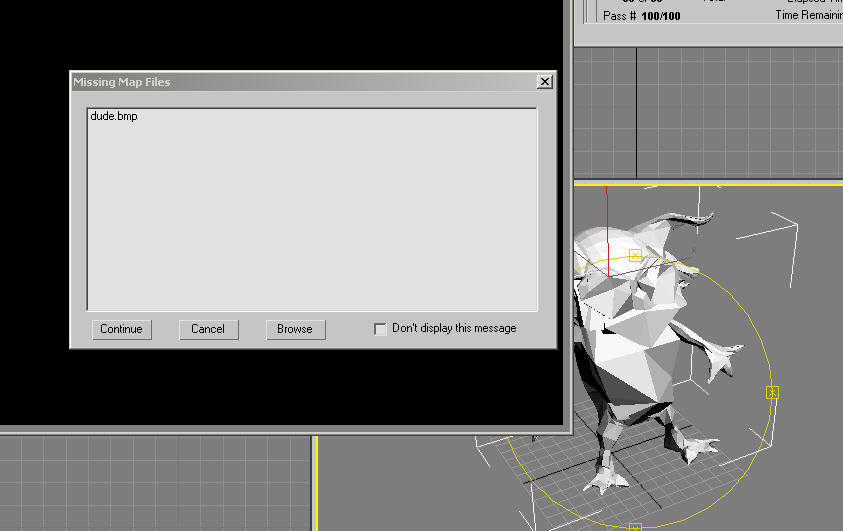 ](javascript:zb_insimg(‘75122’,‘error02.jpg’,1,0))
](javascript:zb_insimg(‘75122’,‘error02.jpg’,1,0))

 ](javascript:zb_insimg(‘75135’,‘wierd.jpg’,1,0))
](javascript:zb_insimg(‘75135’,‘wierd.jpg’,1,0))
