Knacki when you use a insertmesh brush on another object it’s automatically unmasked.
If you want that insert mesh to be a boolean you have to cntrl shift click on the insert mesh to just show that one.
You then go to tool polygroups and click group as dynamesh sub. The mesh turns white to make it a boolean Then you hit the gear remesh by union
Otherwise when you unmask both twice and hit the gear and click remesh by union both meshes are fused together. Hope that helps
Thank you for answering, jubala.
Now I understand.
With boolean you mean subtraction.
In fact, all actions are known as boolean operations: Union, subtraction…etc.
Your method leads to a boolean subtraction!
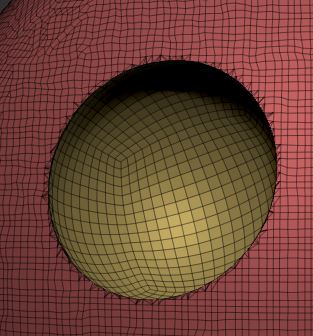
That explains a lot!
Thanks a ton!
Below are my notes on how I’ve been working with Sculptris Pro Mode, in no particular order.
- Set one of the pen-buttons to "\[backslash]" if you can spare one or assign the toggle button a different hotkey, preferably on the side of your non-dominant hand. It is likely you'd want to toggle it on and off a fair number of times, having to reach all the way across the keyboard to the other side slows things down.
- To selectively control the amount of polygons in a masked out area, either use the Smooth Brush or the Tessimate Panel.
- Backface masking, Mask by PolyGroups and partially hidden meshes - these do not seem to be supported when in Sculptris Pro Mode.
- Linking back to the first point on this list, if you like me use the Pinch Brush a lot, having the shortcut easily accessible will come in handy. It's one of the brushes that doesn't produce desirable results when Sculptris Pro is toggled on.
- Polygroups, if you don't already use them, well, get started already! It's super helpful to mask out areas and/or save masks for later use so to speak.
- Both Project/Insert primitives work really well with Sculptris Pro.
- Adaptive Size: It might take a while to get used to how this works, but my personal preference for now at least is to leave it on.
- And one last thing. Not quite a not as much as it is a remark. Switching between areas of detail and working on larger forms is so much more organic, almost like sketching something on paper where you start detailing out a tiny bit and the grow things out from there. It makes the whole ideation and iteration process that much more fun!
That is all for now. See y’all on the next post! 
I haven’t tried this in Sculptris Pro yet, but to get that kind of ‘Boolean Subtractions’, why don’t you just hold Alt when you drag your insert mesh? Speaking about inserting meshes: I usually begin with the Depth setting on the Brush pallette (I have this on my interface) which determines how deep the mesh will go and enable Double so I can see both sides of the mesh.
Hold Alt to create holes (now they know how many holes it takes to fill the Albert Hall) and hacve the original part masked, evt invert the mask etc etc.
Things I discovered:
1/ it’s a good idea to decimate from time to time. The new Decimation Presets are really good, and a 3million mesh can often be brought back to 250.000 without much loss.
2/ when Polypainting with SP on, it’s a good idea to switch off the Combined option in the Stroke Pallette. If you don’t, SP will create new geometry and, if you use a large brush to splatter some paint dots on a fine, dense mesh, this mesh will be replaced by a less dense and less fine one. You can see this happen when you have your polys visible.
Not really on topic, but Polypaint with black on a white mesh and then use PolyGroupItFromPaint, evt with Border on, seems to be an interesting method to create Polygroups.
Finally, there’s an interesting video on youtube on using the Snakehook Sphere Brush with DragRect to create eyes.
Erik Heyninck thanks for posting Madeleine Spencer video . She’s a great zbrush instructor . I tried alt still doesn’t turn it white so still have to do what I posted
Pablo Munoz Gomez who did sculptris pro in action video series on zbrushcentral has done a awesome guide for zbrush 2018 on http://www.zbrushguides.com/zbrush-2018/
Thanks for that link. Really appreciate it.
But, consider me old-fashioned if you want to, but to me, Sculptris Pro, just like DynaMesh, are tools that remind me of fastfood. Some people like this and it is not so that I have a problem with it, butI personally consider them sketching tools. Even if I know there will not be any posing or animation, I prefer a good quad geometry. Of course it is the result that counts, but just try to imagine how many polygons ( tris) you need to get a decent line of an upper lip or an eyelid, compared to the elegance of a quality mesh. In my opinion, and I do not want to convince nor criticese anyone else, Sculprtis and Dynamesh are good starters, but they lead to a retopology, a projection and a subdivision.
Just imagine you have to retopo each and every snakehook swoosh you created with SP…
To my defence, I must say that I still love ZSpheres. :o
Erick it’s cool that your old school with zbrush I perfer the opposite like using dam standard with sculptris pro mode on and low brush size to get that lines or using zremeesher instead of zpheres whatever floats your boat 
Sculptris Pro Works Can Work Well with Hard Surface.
The techniques of quickly sketching hard surface by using tools such as the slice tools to generate polygroup shapes as the basis for extrusions is applicable to Sculptris Pro mode as it was with Dynamesh mode . Used in tandem with the Zmodeler tools and also the modelling extrusions, insets etc possible with the gizmo or transpose tool modelling methods you can quickly generate harder forms such as shirt collars, jacket lapels ,pockets , belts, straps, shoulder pads etc etc.
Snakehook Sphere Brush For Caricatures
With regard the settings for the Snakehook Sphere Brush in the inspiring video link by Madeleine Spencer and kindly posted earlier by Erik.
Erik:
Finally, there’s an interesting video on youtube on using the Snakehook Sphere Brush with DragRect to create eyes.
After some playing with this brush variant the thing I liked the most about it is how great it is for fast caricatures . Swelling jaws out (great for sense of weight) , noses, swelling cheeks , or foreheads, pushing eyes deeper in or bulging out , pushing in with alt at the temples to get the sweep of the zygotic past the temples etc etc
Inflate As A Sketching Brush
I discovered that the default inflate brush in Sculptris Pro mode makes for a really sweet sketching tool and builder of early soft form.
Used with fast directional strokes and following through with the smooth function it allows for soft sketching and in many respects fulfils the behaviour of the standard brush in quads mode. Whilst the inflate brush would allow such function in quad mode it does so with greater fluidity and expression in Sculptris Pro Mode.
Try sketching with it in combination with shift smooth with the kind of stroke that you would used when sketching vigorously with a pencil and you’ll see what I mean.
Tempo, Rhythm and Polygonal Acceleration . (note added Sunday 16th April, 2018)
I find if I experience a crash in Sculptris it’s usually because I’ve increased the polygon count too high, too fast - this in combination with performing a fast screen zooming after a high polygon increase. If your working with Sculptris Pro mode you’re more inclined to zoom in fast to check out areas of localised Decimation or Tesselation. Be wary of this tempo.
When sculpting incrementally to an increasing polished stage at higher polygon counts as you might when sculpting a character’s face - the polygonal count is generally climbing at a steady pace and not shocking your computer. If however you’re attempting whackier and more experimental uses of the tools - adjust your working tempo and the frequency you save according to the polygonal acceleration. So it’s not just polygon count (requiring reduction by Decimation Master etc etc) that can be the issue but also the tempo in which you accelerate polygonal multiplications.
Because sculpting can flow a lot faster when sculpting in Sculptris Pro you can lose a lot more progress if it crashes before an auto save. Again, save more frequently than you may have previously done in quad mode and consider changing the default time for autosaves to something shorter particularly if you’re a fast sculptor.
When sculpting with Sculptris Pro there’s a lot more subtlety of dabs , drags ,flicks, strokes etc that can favour a particular rhythm and working method personal to the user. I find when that rhythm is broken it usually means that I should rub out a problem area out quickly with smooth and start in again. Like working more with a pencil the rhythm is loose for the sketch and only tightens toward final detail.
The natural rhythm of Quad sculpting relies more on ordered planning and structure e.g creative rhythm and progress might be hampered by wonky polygonal planning such as sculpting across the natural flow of your polygonal clay.
I think of Quad sculpting like a tempered military march to victory whereas Sculptris Pro allows you to play it to the finish like Django Reinhardt as long as you weave around a working rhythm and structure that will not crash your computer.
Please note that I am writing these observations down as I progress in expereince with Sculptris Pro because when knowledge becomes muscle memory expereinced users take certain understandings for granted. Sometimes it’s not the big things that expereinced ZBrushers forget to pass on to new users but the little things that can add up to the big things.
(Can’t edit my first post anymore. These tips should be there 
@admins - any chance to make it editable for me again? Or at least paste the tips in first post?)
Tip #16 visit Pablanders site
Pablander, or Pablo Munoz Gomez made an extraordinary guide about Zbrush2018 with plenty of information about Sculptris Pro.
http://www.zbrushguides.com/zbrush-2018/
Pablanders guide should be Top Row right away, as it is the most sexy tutorial page for zBrush 2018 existing, even though it is external.
Tip #17 Snake hook sphere with drag mode
EDIT: Ok - this is not a real sculptris pro trick - as DragRect stroke and DragDot strokes are not supported by Sculptris Pro / thanks MetinSeven!
Together with drag, this brush deforms it’s surrounding - best watch this video from Madeleine Spencer:
Thanks, Erik for posting this!
Boozy Floozie added:
“… how great it is for fast caricatures . Swelling jaws out (great for sense of weight) , noses, swelling cheeks , or foreheads, pushing eyes deeper in or bulging out , pushing in with alt at the temples to get the sweep of the zygotic past the temples etc etc”
For my personal taste - inflate and snake hook / move is an easier to control choice for caricatures.
Tip #18 pinch brush & Sculptris Pro
The pinch brush is super useful for crisp edges and works much more effective in Sculptris Pro as it can generate the mesh needed. If you wanna do hard surface stuff or just pinch tentacles - try this brush, one of my fav!
Tip #19 Inflate as a sketching brush
boozy floozie says:
“I discovered that the default inflate brush in Sculptris Pro mode makes for a really sweet sketching tool and builder of early soft form.”
Read everything here:
http://www.zbrushcentral.com/showthread.php?211763-Sculptris-Pro-tips-tricks-amp-warnings&p=1231295&viewfull=1#post1231295
@Erik Heyninck,
As already said in this thread.
Sculptris Pro is just one tool inside zBrush. It probably has no use at all for a bunch of artists, as their workflow and needs are completely different. But in this thread we should exchange experiences with Sculptris Pro only and not talk about favourite workflow in general to keep it informative regarding topic, please. 
Thanks for all the tips!
The SnakeSphere brush trick also works with the Blob brush, which is also a Spherical type brush. Set the Blob brush to DragRect stroke and lower the Imbed value for the same effect.
Note: the DragRect stroke is not supported by Sculptris Pro mode, so you’ll have to smooth the surface after spherizing it.
Many thanks for a fine tip Agent M7 - I am blobbing as I type this
At your service. 
Another tip: the ZProject brush can function as a Sculptris Pro compatible alternative to the Morph brush. First duplicate a subtool, brush away with Sculptris Pro, then blend parts of it back to the original subtool using the ZProject brush. Always use the Z depth (view direction) for the best effect while ZProject-brushing, and use Alt to brush outward towards encompassing parts.
Yours truly,
Agent M7
-
a brush that works well with SP mode is the sperical brush ( Lightbox>Brushes>Misc>Spherical ) . I have this brush on my interface as I like it a lot and in SP mode it is really great in Alt mode to make spherical holes.
-
I usually combine the Brush Modifier slider with the Standard brush (Brush Pallette>Modifiers>Brush Modifier). This slider works a bit like a focal shift but influencing the shape . At +100 this gives a more pinched shape, and at -100 it becomes more half of a sausage. Works very well in SP mode.
-
when dynameshing, creating shapes like arches was a bit tedious . With SP this is easy. But the meshes mingle but do not form one mesh. Going back to Dynamesh makes this easy. I really use these two together.
Another great tip Agent M7 A little picture to illuminate your post would be cool for new users.
A little picture to illuminate your post would be cool for new users.
Erick, you piqued my interest and appetite at “half of a sausage” 

Gracias Mark and Erik! We should start a ZBrush training course. 