Solution for retopoing high detailed merged meshes:
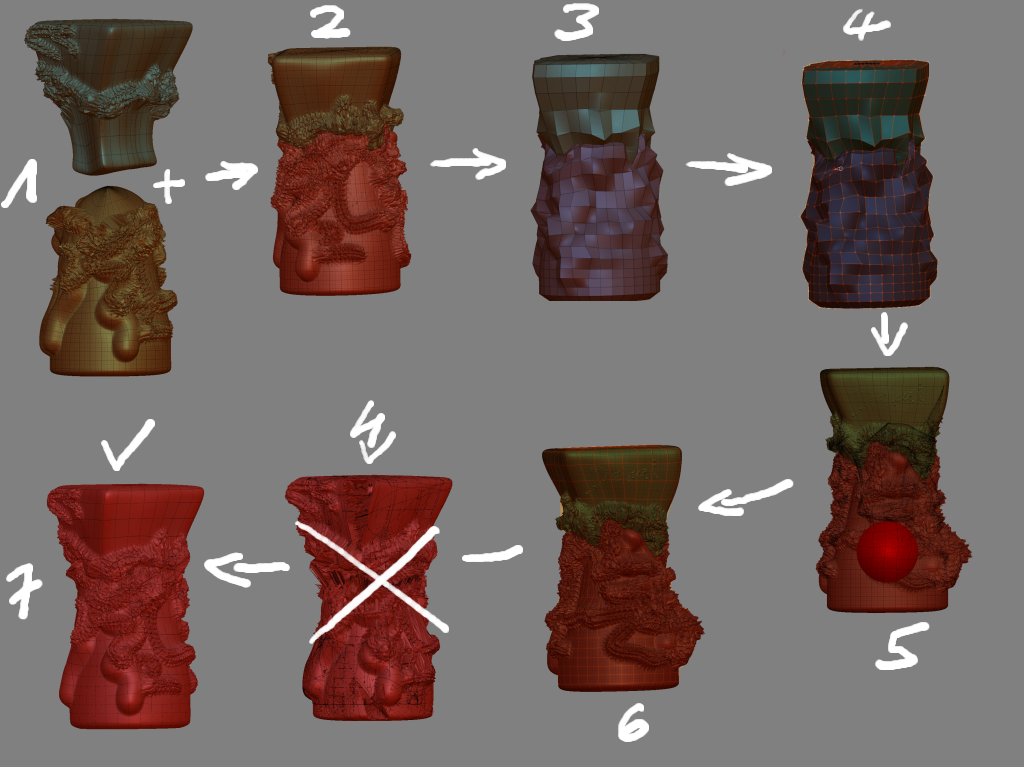
- You have two (or more) separate meshes with high-poly-details, whether they have lower subd-levels or not,whether they are mostly identical in their subdivision or not, this doesn’t matter.
Make one the active tool and all other parts the subtools (Tools -> Subtools -> Append) of the first and sculpt, move and scale them just as they should be in the later merged final mesh. The border where they connect should be sculpted as good as possible to already match the later outline in this area. This saves you some extra work when you later retopo.
Perform Tool -> Make PolyMesh 3D for all in their highest possible detail-level.
If you have lower subd-levels on them, do that again for all in their lowest subd-levels.
- Now we bring them all together into one single model ( a high-poly and if available one further low-poly-model). Therefore choose one Polymesh you just created and insert the others of the matching poly.level with the Tool -> Geometry -> Insert-mesh-command.
- Do that for all the high-level as well as for all the low-level Poly3D-Meshes.
Now you have one single high-poly-model and if available furthermore one low-poly-model.
- If you have the low-poly-model, then do the retopo-work just as I describe it in the tutorial, make Adaptive skin and
5)+6) use it for the described detail-transfer-procedure in conjunction with the high-poly-mesh.
If you have only a high-poly version, then you have to use this what means you will not be able to use the quick Shift + LMB-Drawing method but instead you must create all topo-lines by freehand onto the already high-poly-surface. But you can already use the Tool -> Rigging -> Projection function and transfer all details directly onto your new retopoed mesh.
 On very complex and fine details, sometimes wired result can occur in the ‘a’-preview. In that case lower the value of the Tool -> Rigging -> Projection strength.
On very complex and fine details, sometimes wired result can occur in the ‘a’-preview. In that case lower the value of the Tool -> Rigging -> Projection strength.
You can later reveal missing details with the Morph-Brush if you previously stored the morph-target in your high-level mesh before you enter the detail-tranfer-setup.
- If you worked according to the procedure described in my tutorial, you will have now at least 4 subd-levels with all details transferred to the new clean merged mesh.


One further explanation:
My descriped setup for the detail transfer will always produce a new mesh with 4 subd-levels, regardless if the high-poly-mesh had lower subd’s or not. 
This is the reason why this method also works in this special case as well as with any mesh of any poly-count. When calculating the final projected mesh, ZBrush also calculates max.4 Subd-Levels downscaling from the high-poly-status if you set the slider in the Topology-Tab.
All you need is a high-detailed mesh where all parts are thrown together into one model that can be choosen in the Select-dialog of the Rigging-panel for the zsphere-setup.
The low-poly-version is not a must, it just makes the whole retopo-process much easier and quicker because you can use the quick-retopo-drawing-method along the low-poly-structure instead of doing all the work by freehand. But you definetly don’t need it to transfer your high details into a new retopoed mesh.
If pixologic upgrades the calculation to more subd-levels, this method would be really 100 % perfect. But so far, the lowest 2 or 3 subd-levels will always miss (when you used a Level 6 or 7 mesh). So, 80 % perfection is not soooo bad, isn’t it ?




 ](javascript:zb_insimg(‘63999’,‘wrong.jpg’,1,0))
](javascript:zb_insimg(‘63999’,‘wrong.jpg’,1,0))




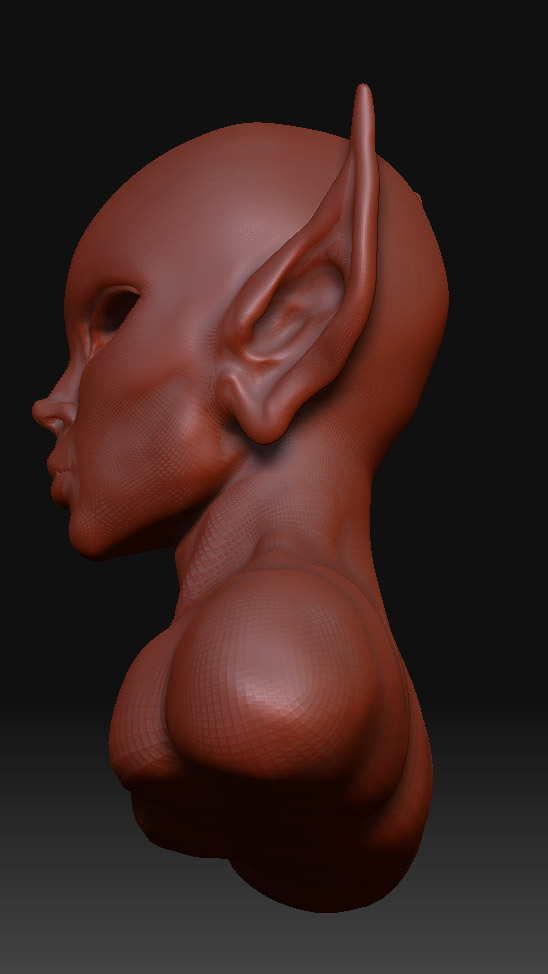 ](javascript:zb_insimg(‘64005’,‘right.jpg’,1,0))
](javascript:zb_insimg(‘64005’,‘right.jpg’,1,0))
