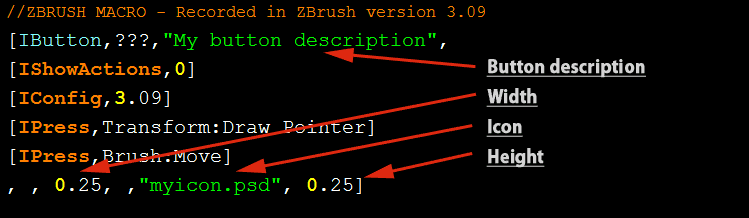There is no way to add icons to or change the name of macro buttons from within ZBrush. But if you edit the macro .txt file you can change the size of buttons, add an icon and change the button name and button description.
Don’t worry if it looks confusing as you will only be editing the second and the last line.
There are a couple of steps involved:
1 ) Open the .txt version of your macro in a text editor like Notepad for PC. In this example i open SetOldMoveMode.txt found in the ZStartup/Macros/Misc folder (default ZBrush 3.5R3 installation). It should look like this.
[attach=186715]MacroToZPlugin-1.gif[/attach]
2 ) Edit the second line to instruct zbrush on where to place the button in the UI, what the button is called and optionally change the button description. Here I place the button in the ZPlugin palette, call it SetOldMoveMode and edit the button description. Remember to separate the button location and the button name with a colon, :
[attach=186716]MacroToZPlugin-2.gif[/attach]
If you have many buttons you might want to place them in a subpalette instead of the main palette. To do that you add a subpalette definition before the button command. Here I add a Goast666 subpalette to the Zplugin palette and change the location of the button.
[attach=186718]MacroToZPlugin-3.gif[/attach]
3 ) Changing the size and adding an icon is done by editing the last line of the macro. You might notice this line contains the closing bracket of the [IButton,…] command. It is important that all commands have a starting and closing bracket.
The values that change the width, height and icon are separated by commas. If you add an icon you can ignore the width and height as the button will resize to the icon size (.psd or .bmp format).
Here I have added an icon which is located in a folder I have created in ZStartup/ZPlugins. The folder location is relative to the script location, so if you put the script in ZStartup/ZPlugins it will look for the icon in ZStartup/ZPlugins/Goast666Icons, for example.
[attach=186719]MacroToZPlugin-4.gif[/attach]
The full list of values for the [IButton,…] command can be found in the ZScript Command Reference.
4 ) That is all the editing you need to do. Next you probably want the script to load when starting zbrush. That is of course done by placing it in the ZStartup/ZPlugins folder. There is only one problem. ZBrush does not automatically load .txt files. You need to manually load the script once which will create a .zsc file (compiled script) in the same folder as the .txt. Compiled scripts are loaded automatically when placed in the ZStartup/ZPlugins folder.
Hope that helps more than it may confuse 
I just realised it would be possible to write a zplugin that could modify a macro for you. Hmmm…
Attachments


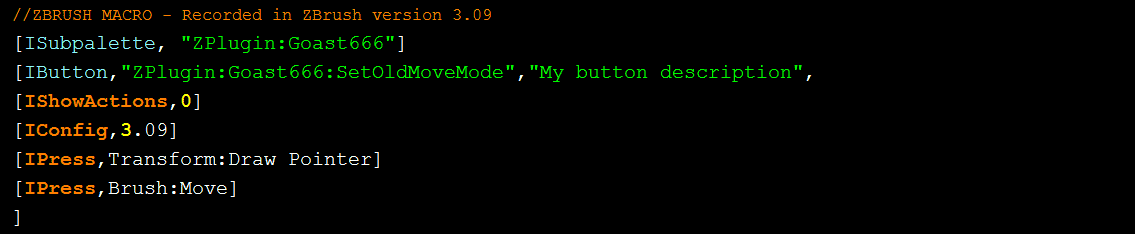
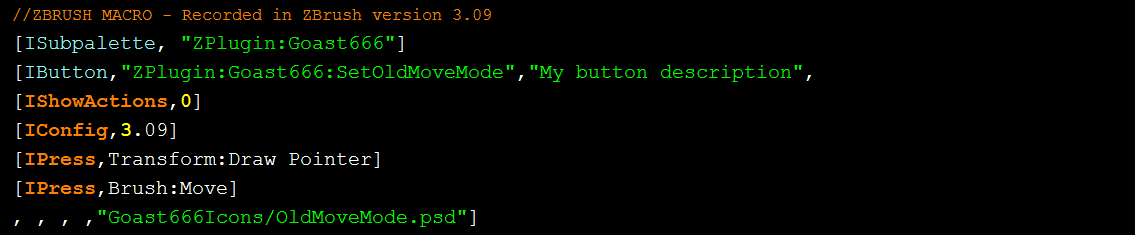
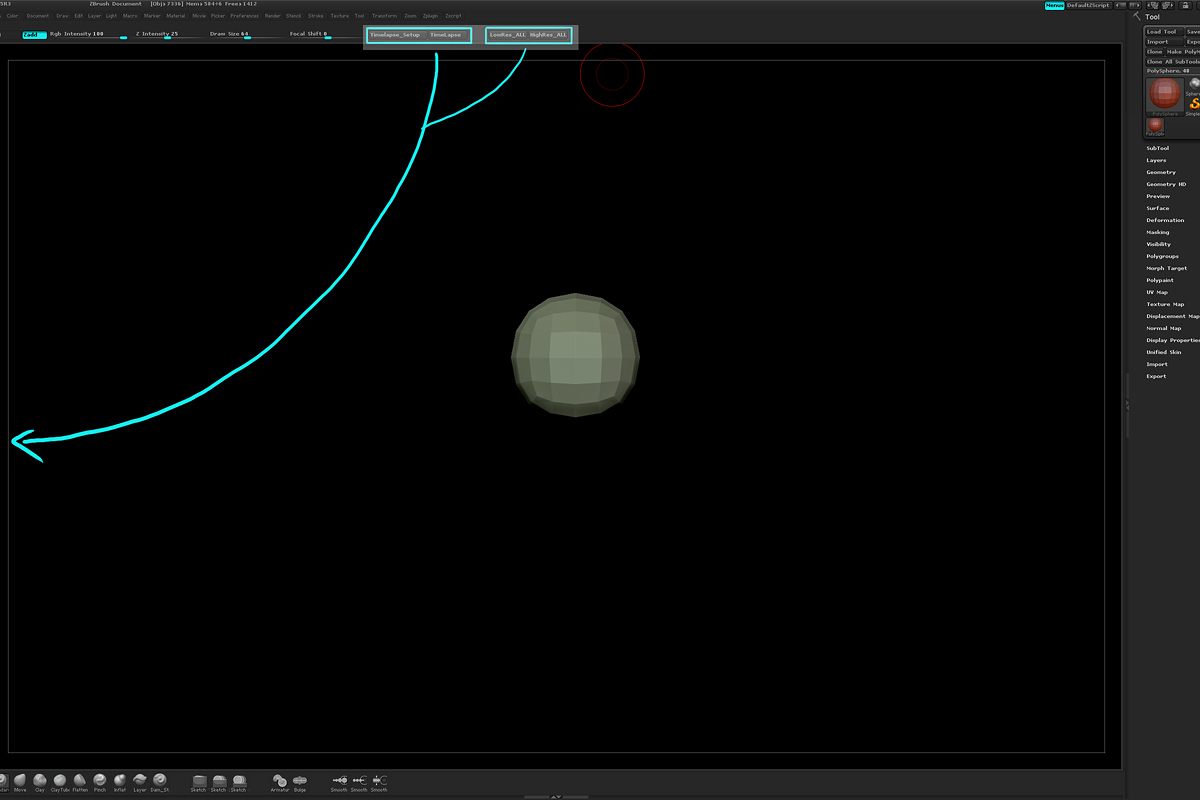
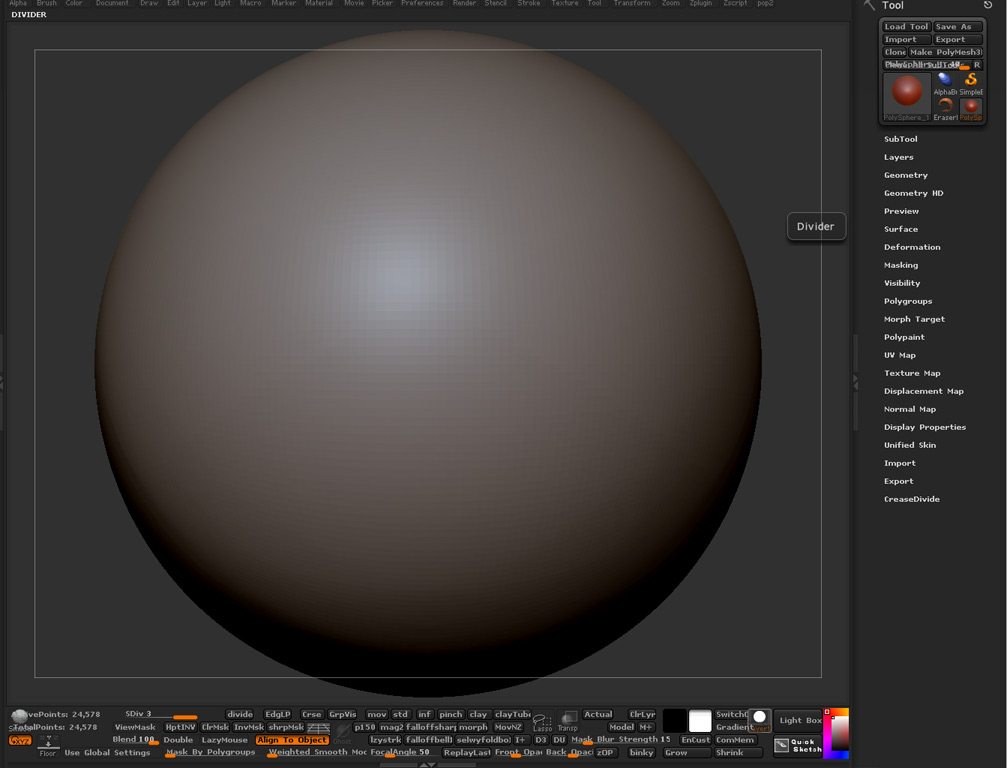



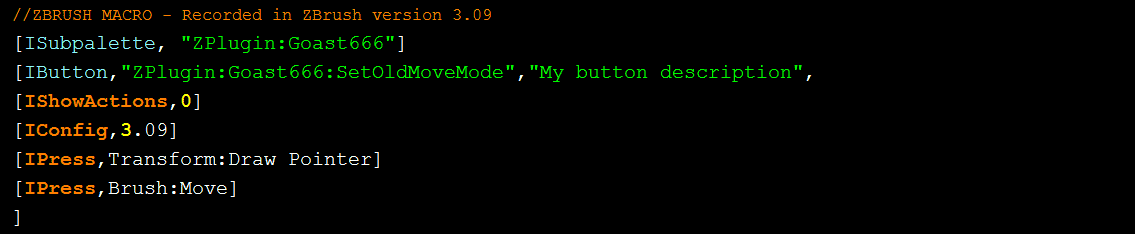
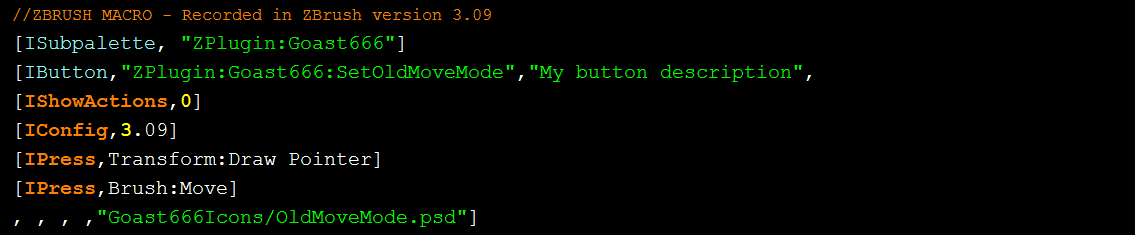

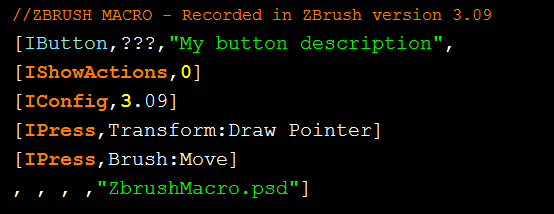
 I know, nearly done), this is only valid if you also define the width and height of your macro button. If those values are not defined the button will resize to the icon dimensions and the icon will not fit neatly within the button.
I know, nearly done), this is only valid if you also define the width and height of your macro button. If those values are not defined the button will resize to the icon dimensions and the icon will not fit neatly within the button.